RadioGroup
A radio group allows a user to select a single item from a list of mutually exclusive options.
| install | yarn add react-aria-components |
|---|---|
| version | 1.1.1 |
| usage | import {RadioGroup} from 'react-aria-components' |
Example#
import {RadioGroup, Radio, Label} from 'react-aria-components';
<RadioGroup>
<Label>Favorite pet</Label>
<Radio value="dogs">Dog</Radio>
<Radio value="cats">Cat</Radio>
<Radio value="dragon">Dragon</Radio>
</RadioGroup>import {
Label,
Radio,
RadioGroup
} from 'react-aria-components';
<RadioGroup>
<Label>Favorite pet</Label>
<Radio value="dogs">Dog</Radio>
<Radio value="cats">Cat</Radio>
<Radio value="dragon">Dragon</Radio>
</RadioGroup>import {
Label,
Radio,
RadioGroup
} from 'react-aria-components';
<RadioGroup>
<Label>
Favorite pet
</Label>
<Radio value="dogs">
Dog
</Radio>
<Radio value="cats">
Cat
</Radio>
<Radio value="dragon">
Dragon
</Radio>
</RadioGroup>Show CSS
@import "@react-aria/example-theme";
.react-aria-RadioGroup {
display: flex;
flex-direction: column;
gap: 8px;
color: var(--text-color);
}
.react-aria-Radio {
display: flex;
align-items: center;
gap: 0.571rem;
font-size: 1.143rem;
color: var(--text-color);
forced-color-adjust: none;
&:before {
content: '';
display: block;
width: 1.286rem;
height: 1.286rem;
box-sizing: border-box;
border: 0.143rem solid var(--border-color);
background: var(--field-background);
border-radius: 1.286rem;
transition: all 200ms;
}
&[data-pressed]:before {
border-color: var(--border-color-pressed);
}
&[data-selected] {
&:before {
border-color: var(--highlight-background);
border-width: 0.429rem;
}
&[data-pressed]:before {
border-color: var(--highlight-background-pressed);
}
}
&[data-focus-visible]:before {
outline: 2px solid var(--focus-ring-color);
outline-offset: 2px;
}
}@import "@react-aria/example-theme";
.react-aria-RadioGroup {
display: flex;
flex-direction: column;
gap: 8px;
color: var(--text-color);
}
.react-aria-Radio {
display: flex;
align-items: center;
gap: 0.571rem;
font-size: 1.143rem;
color: var(--text-color);
forced-color-adjust: none;
&:before {
content: '';
display: block;
width: 1.286rem;
height: 1.286rem;
box-sizing: border-box;
border: 0.143rem solid var(--border-color);
background: var(--field-background);
border-radius: 1.286rem;
transition: all 200ms;
}
&[data-pressed]:before {
border-color: var(--border-color-pressed);
}
&[data-selected] {
&:before {
border-color: var(--highlight-background);
border-width: 0.429rem;
}
&[data-pressed]:before {
border-color: var(--highlight-background-pressed);
}
}
&[data-focus-visible]:before {
outline: 2px solid var(--focus-ring-color);
outline-offset: 2px;
}
}@import "@react-aria/example-theme";
.react-aria-RadioGroup {
display: flex;
flex-direction: column;
gap: 8px;
color: var(--text-color);
}
.react-aria-Radio {
display: flex;
align-items: center;
gap: 0.571rem;
font-size: 1.143rem;
color: var(--text-color);
forced-color-adjust: none;
&:before {
content: '';
display: block;
width: 1.286rem;
height: 1.286rem;
box-sizing: border-box;
border: 0.143rem solid var(--border-color);
background: var(--field-background);
border-radius: 1.286rem;
transition: all 200ms;
}
&[data-pressed]:before {
border-color: var(--border-color-pressed);
}
&[data-selected] {
&:before {
border-color: var(--highlight-background);
border-width: 0.429rem;
}
&[data-pressed]:before {
border-color: var(--highlight-background-pressed);
}
}
&[data-focus-visible]:before {
outline: 2px solid var(--focus-ring-color);
outline-offset: 2px;
}
}Features#
Radio groups can be built in HTML with the
<fieldset>
and <input> elements,
however these can be difficult to style. RadioGroup and Radio help achieve accessible
radio groups that can be styled as needed.
- Accessible – Radio groups are exposed to assistive technology via ARIA, and automatically associate a nested
<Label>. Description and error message help text slots are supported as well. - HTML form integration – Each individual radio uses a visually hidden
<input>element under the hood, which enables HTML form integration and autofill. - Validation – Support for native HTML constraint validation with customizable UI, custom validation functions, and server-side validation errors.
- Cross-browser – Mouse, touch, keyboard, and focus interactions are normalized to ensure consistency across browsers and devices.
Anatomy#
A radio group consists of a set of radio buttons, and a label. Each radio includes a label and a visual selection indicator. A single radio button within the group can be selected at a time. Users may click or touch a radio button to select it, or use the Tab key to navigate to the group, the arrow keys to navigate within the group, and the Space key to select an option.
RadioGroup also supports optional description and error message elements, which can be used
to provide more context about the field, and any validation messages. These are linked with the
inputs via the aria-describedby attribute.
import {FieldError, Label, Radio, RadioGroup, Text} from 'react-aria-components';
<RadioGroup>
<Label />
<Radio />
<Text slot="description" />
<FieldError />
</RadioGroup>import {
FieldError,
Label,
Radio,
RadioGroup,
Text
} from 'react-aria-components';
<RadioGroup>
<Label />
<Radio />
<Text slot="description" />
<FieldError />
</RadioGroup>import {
FieldError,
Label,
Radio,
RadioGroup,
Text
} from 'react-aria-components';
<RadioGroup>
<Label />
<Radio />
<Text slot="description" />
<FieldError />
</RadioGroup>Individual radio buttons must have a visual label. If the radio group does not have a visible label,
an aria-label or aria-labelledby prop must be passed instead to identify the element to assistive
technology.
Concepts#
RadioGroup makes use of the following concepts:
Composed components#
A RadioGroup uses the following components, which may also be used standalone or reused in other components.
Examples#
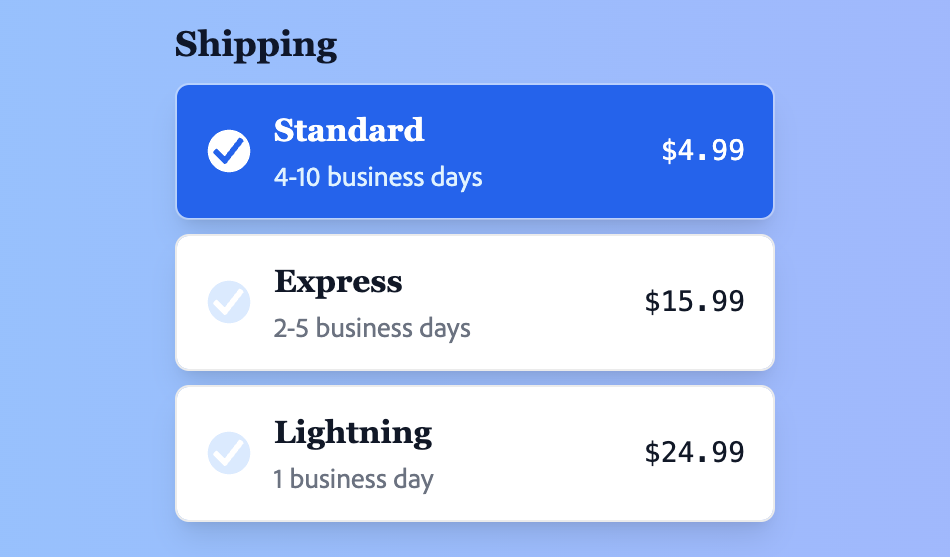
Starter kits#
To help kick-start your project, we offer starter kits that include example implementations of all React Aria components with various styling solutions. All components are fully styled, including support for dark mode, high contrast mode, and all UI states. Each starter comes with a pre-configured Storybook that you can experiment with, or use as a starting point for your own component library.
Reusable wrappers#
If you will use a RadioGroup in multiple places in your app, you can wrap all of the pieces into a reusable component. This way, the DOM structure, styling code, and other logic are defined in a single place and reused everywhere to ensure consistency.
This example wraps RadioGroup and all of its children together into a single component which accepts a label prop, which is passed to the right place. It also shows how to use the description slot to render help text, and FieldError component to render validation errors.
import type {RadioGroupProps, ValidationResult} from 'react-aria-components';
import {Text, FieldError} from 'react-aria-components';
interface MyRadioGroupProps extends Omit<RadioGroupProps, 'children'> {
children?: React.ReactNode,
label?: string,
description?: string,
errorMessage?: string | ((validation: ValidationResult) => string)
}
function MyRadioGroup({
label,
description,
errorMessage,
children,
...props
}: MyRadioGroupProps) {
return (
<RadioGroup {...props}>
<Label>{label}</Label>
{children}
{description && <Text slot="description">{description}</Text>}
<FieldError>{errorMessage}</FieldError>
</RadioGroup>
);
}
<MyRadioGroup label="Favorite sport">
<Radio value="soccer">Soccer</Radio>
<Radio value="baseball">Baseball</Radio>
<Radio value="basketball">Basketball</Radio>
</MyRadioGroup>import type {
RadioGroupProps,
ValidationResult
} from 'react-aria-components';
import {FieldError, Text} from 'react-aria-components';
interface MyRadioGroupProps
extends Omit<RadioGroupProps, 'children'> {
children?: React.ReactNode;
label?: string;
description?: string;
errorMessage?:
| string
| ((validation: ValidationResult) => string);
}
function MyRadioGroup({
label,
description,
errorMessage,
children,
...props
}: MyRadioGroupProps) {
return (
<RadioGroup {...props}>
<Label>{label}</Label>
{children}
{description && (
<Text slot="description">{description}</Text>
)}
<FieldError>{errorMessage}</FieldError>
</RadioGroup>
);
}
<MyRadioGroup label="Favorite sport">
<Radio value="soccer">Soccer</Radio>
<Radio value="baseball">Baseball</Radio>
<Radio value="basketball">Basketball</Radio>
</MyRadioGroup>import type {
RadioGroupProps,
ValidationResult
} from 'react-aria-components';
import {
FieldError,
Text
} from 'react-aria-components';
interface MyRadioGroupProps
extends
Omit<
RadioGroupProps,
'children'
> {
children?:
React.ReactNode;
label?: string;
description?: string;
errorMessage?:
| string
| ((
validation:
ValidationResult
) => string);
}
function MyRadioGroup({
label,
description,
errorMessage,
children,
...props
}: MyRadioGroupProps) {
return (
<RadioGroup
{...props}
>
<Label>
{label}
</Label>
{children}
{description && (
<Text slot="description">
{description}
</Text>
)}
<FieldError>
{errorMessage}
</FieldError>
</RadioGroup>
);
}
<MyRadioGroup label="Favorite sport">
<Radio value="soccer">
Soccer
</Radio>
<Radio value="baseball">
Baseball
</Radio>
<Radio value="basketball">
Basketball
</Radio>
</MyRadioGroup>Value#
Default value#
An initial, uncontrolled value can be provided to the RadioGroup using the defaultValue prop, which accepts a value corresponding with the value prop of each Radio.
<MyRadioGroup label="Are you a wizard?" defaultValue="yes">
<Radio value="yes">Yes</Radio>
<Radio value="no">No</Radio>
</MyRadioGroup><MyRadioGroup label="Are you a wizard?" defaultValue="yes">
<Radio value="yes">Yes</Radio>
<Radio value="no">No</Radio>
</MyRadioGroup><MyRadioGroup
label="Are you a wizard?"
defaultValue="yes"
>
<Radio value="yes">
Yes
</Radio>
<Radio value="no">
No
</Radio>
</MyRadioGroup>Controlled value#
A controlled value can be provided using the value prop, which accepts a value corresponding with the value prop of each Radio.
The onChange event is fired when the user selects a radio.
function Example() {
let [selected, setSelected] = React.useState(null);
return (
<>
<MyRadioGroup
label="Favorite avatar"
value={selected}
onChange={setSelected}
>
<Radio value="wizard">Wizard</Radio>
<Radio value="dragon">Dragon</Radio>
</MyRadioGroup>
<p>You have selected: {selected ?? ''}</p>
</>
);
}
function Example() {
let [selected, setSelected] = React.useState(null);
return (
<>
<MyRadioGroup
label="Favorite avatar"
value={selected}
onChange={setSelected}
>
<Radio value="wizard">Wizard</Radio>
<Radio value="dragon">Dragon</Radio>
</MyRadioGroup>
<p>You have selected: {selected ?? ''}</p>
</>
);
}
function Example() {
let [
selected,
setSelected
] = React.useState(
null
);
return (
<>
<MyRadioGroup
label="Favorite avatar"
value={selected}
onChange={setSelected}
>
<Radio value="wizard">
Wizard
</Radio>
<Radio value="dragon">
Dragon
</Radio>
</MyRadioGroup>
<p>
You have
selected:{' '}
{selected ?? ''}
</p>
</>
);
}
HTML forms#
RadioGroup supports the name prop, paired with the Radio value prop, for integration with HTML forms.
<MyRadioGroup label="Favorite pet" name="pet">
<Radio value="dogs">Dogs</Radio>
<Radio value="cats">Cats</Radio>
</MyRadioGroup><MyRadioGroup label="Favorite pet" name="pet">
<Radio value="dogs">Dogs</Radio>
<Radio value="cats">Cats</Radio>
</MyRadioGroup><MyRadioGroup
label="Favorite pet"
name="pet"
>
<Radio value="dogs">
Dogs
</Radio>
<Radio value="cats">
Cats
</Radio>
</MyRadioGroup>Validation#
RadioGroup supports the isRequired prop to ensure the user selects an option, as well as custom client and server-side validation. It can also be integrated with other form libraries. See the Forms guide to learn more.
To display validation errors, add a <FieldError> element as a child of the RadioGroup. This allows you to render error messages from all of the above sources with consistent custom styles.
import {Form, FieldError, Button} from 'react-aria-components';
<Form>
<RadioGroup name="pet" isRequired> <Label>Favorite pet</Label>
<Radio value="dogs">Dog</Radio>
<Radio value="cats">Cat</Radio>
<Radio value="dragon">Dragon</Radio>
<FieldError /> </RadioGroup>
<Button type="submit">Submit</Button>
</Form>import {
Button,
FieldError,
Form
} from 'react-aria-components';
<Form>
<RadioGroup name="pet" isRequired> <Label>Favorite pet</Label>
<Radio value="dogs">Dog</Radio>
<Radio value="cats">Cat</Radio>
<Radio value="dragon">Dragon</Radio>
<FieldError /> </RadioGroup>
<Button type="submit">Submit</Button>
</Form>import {
Button,
FieldError,
Form
} from 'react-aria-components';
<Form>
<RadioGroup
name="pet"
isRequired
> <Label>
Favorite pet
</Label>
<Radio value="dogs">
Dog
</Radio>
<Radio value="cats">
Cat
</Radio>
<Radio value="dragon">
Dragon
</Radio>
<FieldError /> </RadioGroup>
<Button type="submit">
Submit
</Button>
</Form>Show CSS
.react-aria-Radio {
&[data-invalid] {
&:before {
border-color: var(--invalid-color);
}
&[data-pressed]:before {
border-color: var(--invalid-color-pressed);
}
}
}
.react-aria-RadioGroup {
.react-aria-FieldError {
font-size: 12px;
color: var(--invalid-color);
}
}.react-aria-Radio {
&[data-invalid] {
&:before {
border-color: var(--invalid-color);
}
&[data-pressed]:before {
border-color: var(--invalid-color-pressed);
}
}
}
.react-aria-RadioGroup {
.react-aria-FieldError {
font-size: 12px;
color: var(--invalid-color);
}
}.react-aria-Radio {
&[data-invalid] {
&:before {
border-color: var(--invalid-color);
}
&[data-pressed]:before {
border-color: var(--invalid-color-pressed);
}
}
}
.react-aria-RadioGroup {
.react-aria-FieldError {
font-size: 12px;
color: var(--invalid-color);
}
}By default, FieldError displays default validation messages provided by the browser. See Customizing error messages in the Forms guide to learn how to provide your own custom errors.
Description#
The description slot can be used to associate additional help text with a radio group.
<RadioGroup>
<Label>Favorite avatar</Label>
<Radio value="wizard">Wizard</Radio>
<Radio value="dragon">Dragon</Radio>
<Text slot="description">Please select an avatar.</Text>
</RadioGroup><RadioGroup>
<Label>Favorite avatar</Label>
<Radio value="wizard">Wizard</Radio>
<Radio value="dragon">Dragon</Radio>
<Text slot="description">Please select an avatar.</Text>
</RadioGroup><RadioGroup>
<Label>
Favorite avatar
</Label>
<Radio value="wizard">
Wizard
</Radio>
<Radio value="dragon">
Dragon
</Radio>
<Text slot="description">
Please select an
avatar.
</Text>
</RadioGroup>Show CSS
.react-aria-RadioGroup {
[slot=description] {
font-size: 12px;
}
}.react-aria-RadioGroup {
[slot=description] {
font-size: 12px;
}
}.react-aria-RadioGroup {
[slot=description] {
font-size: 12px;
}
}Orientation#
RadioGroups are vertically oriented by default.
The orientation prop can be used to change the orientation to horizontal.
<MyRadioGroup label="Favorite avatar" orientation="horizontal">
<Radio value="wizard">Wizard</Radio>
<Radio value="dragon">Dragon</Radio>
</MyRadioGroup><MyRadioGroup
label="Favorite avatar"
orientation="horizontal"
>
<Radio value="wizard">Wizard</Radio>
<Radio value="dragon">Dragon</Radio>
</MyRadioGroup><MyRadioGroup
label="Favorite avatar"
orientation="horizontal"
>
<Radio value="wizard">
Wizard
</Radio>
<Radio value="dragon">
Dragon
</Radio>
</MyRadioGroup>Show CSS
.react-aria-RadioGroup {
&[data-orientation=horizontal] {
flex-direction: row;
align-items: center;
}
}.react-aria-RadioGroup {
&[data-orientation=horizontal] {
flex-direction: row;
align-items: center;
}
}.react-aria-RadioGroup {
&[data-orientation=horizontal] {
flex-direction: row;
align-items: center;
}
}Disabled#
The entire RadioGroup can be disabled with the isDisabled prop.
<MyRadioGroup label="Favorite sport" isDisabled>
<Radio value="soccer">Soccer</Radio>
<Radio value="baseball">Baseball</Radio>
<Radio value="basketball">Basketball</Radio>
</MyRadioGroup><MyRadioGroup label="Favorite sport" isDisabled>
<Radio value="soccer">Soccer</Radio>
<Radio value="baseball">Baseball</Radio>
<Radio value="basketball">Basketball</Radio>
</MyRadioGroup><MyRadioGroup
label="Favorite sport"
isDisabled
>
<Radio value="soccer">
Soccer
</Radio>
<Radio value="baseball">
Baseball
</Radio>
<Radio value="basketball">
Basketball
</Radio>
</MyRadioGroup>Show CSS
.react-aria-Radio {
&[data-disabled] {
color: var(--text-color-disabled);
&:before {
border-color: var(--border-color-disabled);
}
}
}.react-aria-Radio {
&[data-disabled] {
color: var(--text-color-disabled);
&:before {
border-color: var(--border-color-disabled);
}
}
}.react-aria-Radio {
&[data-disabled] {
color: var(--text-color-disabled);
&:before {
border-color: var(--border-color-disabled);
}
}
}To disable an individual radio, pass isDisabled to the Radio instead.
<MyRadioGroup label="Favorite sport">
<Radio value="soccer">Soccer</Radio>
<Radio value="baseball" isDisabled>Baseball</Radio>
<Radio value="basketball">Basketball</Radio>
</MyRadioGroup><MyRadioGroup label="Favorite sport">
<Radio value="soccer">Soccer</Radio>
<Radio value="baseball" isDisabled>Baseball</Radio>
<Radio value="basketball">Basketball</Radio>
</MyRadioGroup><MyRadioGroup label="Favorite sport">
<Radio value="soccer">
Soccer
</Radio>
<Radio
value="baseball"
isDisabled
>
Baseball
</Radio>
<Radio value="basketball">
Basketball
</Radio>
</MyRadioGroup>Read only#
The isReadOnly prop makes the selection immutable. Unlike isDisabled, the RadioGroup remains focusable.
See the MDN docs for more information.
<MyRadioGroup label="Favorite avatar" defaultValue="wizard" isReadOnly>
<Radio value="wizard">Wizard</Radio>
<Radio value="dragon">Dragon</Radio>
</MyRadioGroup><MyRadioGroup
label="Favorite avatar"
defaultValue="wizard"
isReadOnly
>
<Radio value="wizard">Wizard</Radio>
<Radio value="dragon">Dragon</Radio>
</MyRadioGroup><MyRadioGroup
label="Favorite avatar"
defaultValue="wizard"
isReadOnly
>
<Radio value="wizard">
Wizard
</Radio>
<Radio value="dragon">
Dragon
</Radio>
</MyRadioGroup>Props#
RadioGroup#
| Name | Type | Default | Description |
orientation | Orientation | 'vertical' | The axis the Radio Button(s) should align with. |
value | string | null | — | The current value (controlled). |
defaultValue | string | null | — | The default value (uncontrolled). |
isDisabled | boolean | — | Whether the input is disabled. |
isReadOnly | boolean | — | Whether the input can be selected but not changed by the user. |
name | string | — | The name of the input element, used when submitting an HTML form. See MDN. |
isRequired | boolean | — | Whether user input is required on the input before form submission. |
isInvalid | boolean | — | Whether the input value is invalid. |
validate | (
(value: string
| | null
)) => ValidationError
| true
| null
| undefined | — | A function that returns an error message if a given value is invalid.
Validation errors are displayed to the user when the form is submitted
if |
validationBehavior | 'native' | 'aria' | 'native' | Whether to use native HTML form validation to prevent form submission when the value is missing or invalid, or mark the field as required or invalid via ARIA. |
children | ReactNode | (
(values: RadioGroupRenderProps
)) => ReactNode | — | The children of the component. A function may be provided to alter the children based on component state. |
className | string | (
(values: RadioGroupRenderProps
)) => string | — | The CSS className for the element. A function may be provided to compute the class based on component state. |
style | CSSProperties | (
(values: RadioGroupRenderProps
)) => CSSProperties | — | The inline style for the element. A function may be provided to compute the style based on component state. |
Events
| Name | Type | Description |
onChange | (
(value: string
)) => void | Handler that is called when the value changes. |
onFocus | (
(e: FocusEvent<Target>
)) => void | Handler that is called when the element receives focus. |
onBlur | (
(e: FocusEvent<Target>
)) => void | Handler that is called when the element loses focus. |
onFocusChange | (
(isFocused: boolean
)) => void | Handler that is called when the element's focus status changes. |
Layout
| Name | Type | Description |
slot | string | null | A slot name for the component. Slots allow the component to receive props from a parent component.
An explicit |
Accessibility
| Name | Type | Description |
id | string | The element's unique identifier. See MDN. |
aria-label | string | Defines a string value that labels the current element. |
aria-labelledby | string | Identifies the element (or elements) that labels the current element. |
aria-describedby | string | Identifies the element (or elements) that describes the object. |
aria-details | string | Identifies the element (or elements) that provide a detailed, extended description for the object. |
aria-errormessage | string | Identifies the element that provides an error message for the object. |
Radio#
| Name | Type | Description |
value | string | The value of the radio button, used when submitting an HTML form. See MDN. |
inputRef | MutableRefObject<HTMLInputElement> | A ref for the HTML input element. |
isDisabled | boolean | Whether the radio button is disabled or not. Shows that a selection exists, but is not available in that circumstance. |
autoFocus | boolean | Whether the element should receive focus on render. |
children | ReactNode | (
(values: RadioRenderProps
)) => ReactNode | The children of the component. A function may be provided to alter the children based on component state. |
className | string | (
(values: RadioRenderProps
)) => string | The CSS className for the element. A function may be provided to compute the class based on component state. |
style | CSSProperties | (
(values: RadioRenderProps
)) => CSSProperties | The inline style for the element. A function may be provided to compute the style based on component state. |
Events
| Name | Type | Description |
onFocus | (
(e: FocusEvent<Target>
)) => void | Handler that is called when the element receives focus. |
onBlur | (
(e: FocusEvent<Target>
)) => void | Handler that is called when the element loses focus. |
onFocusChange | (
(isFocused: boolean
)) => void | Handler that is called when the element's focus status changes. |
onKeyDown | (
(e: KeyboardEvent
)) => void | Handler that is called when a key is pressed. |
onKeyUp | (
(e: KeyboardEvent
)) => void | Handler that is called when a key is released. |
onHoverStart | (
(e: HoverEvent
)) => void | Handler that is called when a hover interaction starts. |
onHoverEnd | (
(e: HoverEvent
)) => void | Handler that is called when a hover interaction ends. |
onHoverChange | (
(isHovering: boolean
)) => void | Handler that is called when the hover state changes. |
Layout
| Name | Type | Description |
slot | string | null | A slot name for the component. Slots allow the component to receive props from a parent component.
An explicit |
Accessibility
| Name | Type | Description |
id | string | The element's unique identifier. See MDN. |
aria-label | string | Defines a string value that labels the current element. |
aria-labelledby | string | Identifies the element (or elements) that labels the current element. |
aria-describedby | string | Identifies the element (or elements) that describes the object. |
aria-details | string | Identifies the element (or elements) that provide a detailed, extended description for the object. |
Text#
<Text> accepts all HTML attributes.
FieldError#
A <FieldError> displays validation errors.
Show props
| Name | Type | Description |
children | ReactNode | (
(values: FieldErrorRenderProps
)) => ReactNode | The children of the component. A function may be provided to alter the children based on component state. |
className | string | (
(values: FieldErrorRenderProps
)) => string | The CSS className for the element. A function may be provided to compute the class based on component state. |
style | CSSProperties | (
(values: FieldErrorRenderProps
)) => CSSProperties | The inline style for the element. A function may be provided to compute the style based on component state. |
Styling#
React Aria components can be styled in many ways, including using CSS classes, inline styles, utility classes (e.g. Tailwind), CSS-in-JS (e.g. Styled Components), etc. By default, all components include a builtin className attribute which can be targeted using CSS selectors. These follow the react-aria-ComponentName naming convention.
.react-aria-Radio {
/* ... */
}.react-aria-Radio {
/* ... */
}.react-aria-Radio {
/* ... */
}A custom className can also be specified on any component. This overrides the default className provided by React Aria with your own.
<Radio className="my-radio">
{/* ... */}
</Radio><Radio className="my-radio">
{/* ... */}
</Radio><Radio className="my-radio">
{/* ... */}
</Radio>In addition, some components support multiple UI states (e.g. focused, placeholder, readonly, etc.). React Aria components expose states using data attributes, which you can target in CSS selectors. For example:
.react-aria-Radio[data-selected] {
/* ... */
}.react-aria-Radio[data-selected] {
/* ... */
}.react-aria-Radio[data-selected] {
/* ... */
}The className and style props also accept functions which receive states for styling. This lets you dynamically determine the classes or styles to apply, which is useful when using utility CSS libraries like Tailwind.
<Radio
className={({ isPressed }) => isPressed ? 'bg-gray-700' : 'bg-gray-600'}
/><Radio
className={({ isPressed }) =>
isPressed ? 'bg-gray-700' : 'bg-gray-600'}
/><Radio
className={(
{ isPressed }
) =>
isPressed
? 'bg-gray-700'
: 'bg-gray-600'}
/>Render props may also be used as children to alter what elements are rendered based on the current state. For example, you could render an extra element when the radio is selected.
<Radio>
{({isSelected}) => (
<>
{isSelected && <SelectedIcon />}
Option
</>
)}
</Radio><Radio>
{({isSelected}) => (
<>
{isSelected && <SelectedIcon />}
Option
</>
)}
</Radio><Radio>
{(
{ isSelected }
) => (
<>
{isSelected && (
<SelectedIcon />
)}
Option
</>
)}
</Radio>The states and selectors for each component used in a RadioGroup are documented below.
RadioGroup#
A RadioGroup can be targeted with the .react-aria-RadioGroup CSS selector, or by overriding with a custom className. It supports the following states and render props:
| Name | CSS Selector | Description |
orientation | [data-orientation="horizontal | vertical"] | The orientation of the radio group. |
isDisabled | [data-disabled] | Whether the radio group is disabled. |
isReadOnly | [data-readonly] | Whether the radio group is read only. |
isRequired | [data-required] | Whether the radio group is required. |
isInvalid | [data-invalid] | Whether the radio group is invalid. |
state | — | State of the radio group. |
Radio#
A Radio can be targeted with the .react-aria-Radio CSS selector, or by overriding with a custom className. It supports the following states:
| Name | CSS Selector | Description |
isSelected | [data-selected] | Whether the radio is selected. |
isHovered | [data-hovered] | Whether the radio is currently hovered with a mouse. |
isPressed | [data-pressed] | Whether the radio is currently in a pressed state. |
isFocused | [data-focused] | Whether the radio is focused, either via a mouse or keyboard. |
isFocusVisible | [data-focus-visible] | Whether the radio is keyboard focused. |
isDisabled | [data-disabled] | Whether the radio is disabled. |
isReadOnly | [data-readonly] | Whether the radio is read only. |
isInvalid | [data-invalid] | Whether the radio is invalid. |
isRequired | [data-required] | Whether the checkbox is required. |
Text#
The help text elements within a RadioGroup can be targeted with the [slot=description] and [slot=errorMessage] CSS selectors, or by adding a custom className.
FieldError#
A FieldError can be targeted with the .react-aria-FieldError CSS selector, or by overriding with a custom className. It supports the following render props:
| Name | Description |
isInvalid | Whether the input value is invalid. |
validationErrors | The current error messages for the input if it is invalid, otherwise an empty array. |
validationDetails | The native validation details for the input. |
Advanced customization#
Contexts#
All React Aria Components export a corresponding context that can be used to send props to them from a parent element. This enables you to build your own compositional APIs similar to those found in React Aria Components itself. You can send any prop or ref via context that you could pass to the corresponding component. The local props and ref on the component are merged with the ones passed via context, with the local props taking precedence (following the rules documented in mergeProps).
| Component | Context | Props | Ref |
RadioGroup | RadioGroupContext | RadioGroupProps | HTMLDivElement |
Radio | RadioContext | RadioProps | HTMLLabelElement |
This example shows a RadioDescription component that accepts a radio in its children and renders a description element below it. It uses the useId hook to generate a unique id for the description, and associates it with the radio via the aria-describedby attribute passed to the RadioContext provider.
import {RadioContext} from 'react-aria-components';
import {useId} from 'react-aria';
interface RadioDescriptionProps {
children?: React.ReactNode;
description?: string;
}
function RadioDescription({ children, description }: RadioDescriptionProps) {
let descriptionId = useId();
return (
<div>
<RadioContext.Provider value={{ 'aria-describedby': descriptionId }}> {children}
</RadioContext.Provider>
<small id={descriptionId}>{description}</small>
</div>
);
}
<MyRadioGroup label="Show scrollbars" defaultValue="automatic">
<RadioDescription description="Scrollbars will always be visible when using a mouse, and only while scrolling when using a trackpad.">
<Radio value="automatic">Automatic</Radio>
</RadioDescription>
<RadioDescription description="Scrollbars will appear only while you are scrolling.">
<Radio value="scrolling">While scrolling</Radio>
</RadioDescription>
<RadioDescription description="Scrollbars will always be visible.">
<Radio value="always">Always</Radio>
</RadioDescription>
</MyRadioGroup>import {RadioContext} from 'react-aria-components';
import {useId} from 'react-aria';
interface RadioDescriptionProps {
children?: React.ReactNode;
description?: string;
}
function RadioDescription(
{ children, description }: RadioDescriptionProps
) {
let descriptionId = useId();
return (
<div>
<RadioContext.Provider
value={{ 'aria-describedby': descriptionId }}
> {children}
</RadioContext.Provider>
<small id={descriptionId}>{description}</small>
</div>
);
}
<MyRadioGroup
label="Show scrollbars"
defaultValue="automatic"
>
<RadioDescription description="Scrollbars will always be visible when using a mouse, and only while scrolling when using a trackpad.">
<Radio value="automatic">Automatic</Radio>
</RadioDescription>
<RadioDescription description="Scrollbars will appear only while you are scrolling.">
<Radio value="scrolling">While scrolling</Radio>
</RadioDescription>
<RadioDescription description="Scrollbars will always be visible.">
<Radio value="always">Always</Radio>
</RadioDescription>
</MyRadioGroup>import {RadioContext} from 'react-aria-components';
import {useId} from 'react-aria';
interface RadioDescriptionProps {
children?:
React.ReactNode;
description?: string;
}
function RadioDescription(
{
children,
description
}: RadioDescriptionProps
) {
let descriptionId =
useId();
return (
<div>
<RadioContext.Provider
value={{
'aria-describedby':
descriptionId
}}
> {children}
</RadioContext.Provider>
<small
id={descriptionId}
>
{description}
</small>
</div>
);
}
<MyRadioGroup
label="Show scrollbars"
defaultValue="automatic"
>
<RadioDescription description="Scrollbars will always be visible when using a mouse, and only while scrolling when using a trackpad.">
<Radio value="automatic">
Automatic
</Radio>
</RadioDescription>
<RadioDescription description="Scrollbars will appear only while you are scrolling.">
<Radio value="scrolling">
While scrolling
</Radio>
</RadioDescription>
<RadioDescription description="Scrollbars will always be visible.">
<Radio value="always">
Always
</Radio>
</RadioDescription>
</MyRadioGroup>Custom children#
RadioGroup passes props to its child components, such as the label, via their associated contexts. These contexts are exported so you can also consume them in your own custom components. This enables you to reuse existing components from your app or component library together with React Aria Components.
| Component | Context | Props | Ref |
Label | LabelContext | LabelProps | HTMLLabelElement |
Text | TextContext | TextProps | HTMLElement |
This example consumes from LabelContext in an existing styled label component to make it compatible with React Aria Components. The useContextProps hook merges the local props and ref with the ones provided via context by RadioGroup.
import type {LabelProps} from 'react-aria-components';
import {LabelContext, useContextProps} from 'react-aria-components';
const MyCustomLabel = React.forwardRef(
(props: LabelProps, ref: React.ForwardedRef<HTMLLabelElement>) => {
// Merge the local props and ref with the ones provided via context.
[props, ref] = useContextProps(props, ref, LabelContext);
// ... your existing Label component
return <label {...props} ref={ref} />;
}
);
import type {LabelProps} from 'react-aria-components';
import {
LabelContext,
useContextProps
} from 'react-aria-components';
const MyCustomLabel = React.forwardRef(
(
props: LabelProps,
ref: React.ForwardedRef<HTMLLabelElement>
) => {
// Merge the local props and ref with the ones provided via context.
[props, ref] = useContextProps(
props,
ref,
LabelContext
);
// ... your existing Label component
return <label {...props} ref={ref} />;
}
);
import type {LabelProps} from 'react-aria-components';
import {
LabelContext,
useContextProps
} from 'react-aria-components';
const MyCustomLabel =
React.forwardRef(
(
props: LabelProps,
ref:
React.ForwardedRef<
HTMLLabelElement
>
) => {
// Merge the local props and ref with the ones provided via context.
[props, ref] =
useContextProps(
props,
ref,
LabelContext
);
// ... your existing Label component
return (
<label
{...props}
ref={ref}
/>
);
}
);
Now you can use MyCustomLabel within a RadioGroup, in place of the builtin React Aria Components Label.
<RadioGroup>
<MyCustomLabel>Favorite pet</MyCustomLabel> <Radio value="dogs">Dog</Radio>
<Radio value="cats">Cat</Radio>
<Radio value="dragon">Dragon</Radio>
</RadioGroup><RadioGroup>
<MyCustomLabel>Favorite pet</MyCustomLabel> <Radio value="dogs">Dog</Radio>
<Radio value="cats">Cat</Radio>
<Radio value="dragon">Dragon</Radio>
</RadioGroup><RadioGroup>
<MyCustomLabel>
Favorite pet
</MyCustomLabel> <Radio value="dogs">
Dog
</Radio>
<Radio value="cats">
Cat
</Radio>
<Radio value="dragon">
Dragon
</Radio>
</RadioGroup>State#
RadioGroup provides a RadioGroupState object to its children via RadioGroupStateContext. This can be used to access and manipulate the radio group's state.
Hooks#
If you need to customize things further, such as accessing internal state or customizing DOM structure, you can drop down to the lower level Hook-based API. See useRadioGroup for more details.