useCalendar
Provides the behavior and accessibility implementation for a calendar component. A calendar displays one or more date grids and allows users to select a single date.
| install | yarn add @react-aria/calendar |
|---|---|
| version | 3.0.0-rc.0 |
| usage | import {useCalendar} from '@react-aria/calendar' |
API#
useCalendar<T extends DateValue>(
(props: CalendarProps<T>,
, state: CalendarState
)): CalendarAria
useCalendarGrid(
(props: AriaCalendarGridProps,
, state: CalendarState
| | RangeCalendarState
)): CalendarGridAria
useCalendarCell(
props: AriaCalendarCellProps,
state: CalendarState
| | RangeCalendarState,
ref: RefObject<HTMLElement>
): CalendarCellAria
Features#
There is no standalone calendar element in HTML. <input type="date"> is close, but this is very limited in functionality, lacking in internationalization capabilities, inconsistent between browsers, and difficult to style. useCalendar helps achieve accessible and international calendar components that can be styled as needed.
- Flexible – Display one or more months at once, or a custom time range for use cases like a week view. Minimum and maximum values, unavailable dates, and non-contiguous selections are supported as well.
- International – Support for 13 calendar systems used around the world, including Gregorian, Buddhist, Islamic, Persian, and more. Locale-specific formatting, number systems, and right-to-left support are available as well.
- Accessible – Calendar cells can be navigated and selected using the keyboard, and localized screen reader messages are included to announce when the selection and visible date range change.
- Customizable – As with all of React Aria, the DOM structure and styling of all elements can be fully customized.
Anatomy#
A calendar consists of a grouping element containing one or more date grids (e.g. months), and a previous and next button for navigating between date ranges. Each calendar grid consists of cells containing button elements that can be pressed and navigated to using the arrow keys to select a date.
useCalendar#
useCalendar returns props that you should spread onto the appropriate elements:
| Name | Type | Description |
calendarProps | HTMLAttributes<HTMLElement> | Props for the calendar grouping element. |
nextButtonProps | AriaButtonProps | Props for the next button. |
prevButtonProps | AriaButtonProps | Props for the previous button. |
errorMessageProps | HTMLAttributes<HTMLElement> | Props for the error message element, if any. |
title | string | A description of the visible date range, for use in the calendar title. |
useCalendarGrid#
useCalendarGrid returns props for an individual grid of dates, such as one month, along with a list of formatted weekday names in the current locale for use during rendering:
| Name | Type | Description |
gridProps | HTMLAttributes<HTMLElement> | Props for the date grid element (e.g. <table>). |
headerProps | HTMLAttributes<HTMLElement> | Props for the grid header element (e.g. <thead>). |
weekDays | string[] | A list of week day abbreviations formatted for the current locale, typically used in column headers. |
useCalendarCell#
useCalendarCell returns props for an individual cell, along with states and information useful during rendering:
| Name | Type | Description |
cellProps | HTMLAttributes<HTMLElement> | Props for the grid cell element (e.g. <td>). |
buttonProps | HTMLAttributes<HTMLElement> | Props for the button element within the cell. |
isPressed | boolean | Whether the cell is currently being pressed. |
isSelected | boolean | Whether the cell is selected. |
isFocused | boolean | Whether the cell is focused. |
isDisabled | boolean | Whether the cell is disabled, according to the calendar's |
isUnavailable | boolean | Whether the cell is unavailable, according to the calendar's Note that because they are focusable, unavailable dates must meet a 4.5:1 color contrast ratio, as defined by WCAG. |
isOutsideVisibleRange | boolean | Whether the cell is outside the visible range of the calendar. For example, dates before the first day of a month in the same week. |
isInvalid | boolean | Whether the cell is part of an invalid selection. |
formattedDate | string | The day number formatted according to the current locale. |
State is managed by the useCalendarState hook from @react-stately/calendar. The state object should be passed as an option to useCalendar, useCalendarGrid, and useCalendarCell.
Note that much of this anatomy is shared with range calendars. The only difference is that useCalendarState is used instead of useRangeCalendarState, and useCalendar is used instead of useRangeCalendar.
Date and time values#
Dates are represented in many different ways by cultures around the world. This includes differences in calendar systems, date formatting, numbering systems, weekday and weekend rules, and much more. When building applications that support users around the world, it is important to handle these aspects correctly for each locale.
useCalendar uses the @internationalized/date library to represent dates and times. This package provides a library of objects and functions to perform date and time related manipulation, queries, and conversions that work across locales and calendars. Date and time objects can be converted to and from native JavaScript Date objects or ISO 8601 strings. See the documentation, or the examples below for more details.
useCalendarState requires a createCalendar function to be provided, which is used to implement date manipulation across multiple calendar systems. The default implementation in @internationalized/date includes all supported calendar systems. While this library is quite small (8 kB minified + Brotli), you can reduce its bundle size further by providing your own implementation that includes only your supported calendars. See below for an example.
Example#
A Calendar consists of three components: the main calendar wrapper element with previous and next buttons for navigating, one or more CalendarGrid components to display each month, and CalendarCell components for each date cell. We'll go through them one by one.
For simplicity, this example only displays a single month at a time. See the styled examples section for more examples with multiple months, as well as other time ranges like weeks.
import {useCalendarState} from '@react-stately/calendar';
import {useCalendar} from '@react-aria/calendar';
import {useLocale} from '@react-aria/i18n';
import {createCalendar} from '@internationalized/date';
// Reuse the Button from your component library. See below for details.
import {Button} from 'your-component-library';
function Calendar(props) {
let { locale } = useLocale();
let state = useCalendarState({
...props,
locale,
createCalendar
});
let ref = React.useRef();
let { calendarProps, prevButtonProps, nextButtonProps, title } = useCalendar(
props,
state,
ref
);
return (
<div {...calendarProps} ref={ref} className="calendar">
<div className="header">
<h2>{title}</h2>
<Button {...prevButtonProps}><</Button>
<Button {...nextButtonProps}>></Button>
</div>
<CalendarGrid state={state} />
</div>
);
}
import {useCalendarState} from '@react-stately/calendar';
import {useCalendar} from '@react-aria/calendar';
import {useLocale} from '@react-aria/i18n';
import {createCalendar} from '@internationalized/date';
// Reuse the Button from your component library. See below for details.
import {Button} from 'your-component-library';
function Calendar(props) {
let { locale } = useLocale();
let state = useCalendarState({
...props,
locale,
createCalendar
});
let ref = React.useRef();
let {
calendarProps,
prevButtonProps,
nextButtonProps,
title
} = useCalendar(props, state, ref);
return (
<div {...calendarProps} ref={ref} className="calendar">
<div className="header">
<h2>
{title}
</h2>
<Button {...prevButtonProps}>
<
</Button>
<Button {...nextButtonProps}>></Button>
</div>
<CalendarGrid state={state} />
</div>
);
}
import {useCalendarState} from '@react-stately/calendar';
import {useCalendar} from '@react-aria/calendar';
import {useLocale} from '@react-aria/i18n';
import {createCalendar} from '@internationalized/date';
// Reuse the Button from your component library. See below for details.
import {Button} from 'your-component-library';
function Calendar(
props
) {
let { locale } =
useLocale();
let state =
useCalendarState({
...props,
locale,
createCalendar
});
let ref = React
.useRef();
let {
calendarProps,
prevButtonProps,
nextButtonProps,
title
} = useCalendar(
props,
state,
ref
);
return (
<div
{...calendarProps}
ref={ref}
className="calendar"
>
<div className="header">
<h2>{title}</h2>
<Button
{...prevButtonProps}
>
<
</Button>
<Button
{...nextButtonProps}
>
>
</Button>
</div>
<CalendarGrid
state={state}
/>
</div>
);
}
CalendarGrid#
The CalendarGrid component will be responsible for rendering an individual month. It is a separate component so that you can render more than one month at a time if you like. It's rendered as an HTML <table> element, and React Aria takes care of adding the proper ARIA roles and event handlers to make it behave as an ARIA grid. You can use the arrow keys to navigate between cells, and the Enter key to select a date.
Note: this component is the same as the CalendarGrid component shown in the useRangeCalendar docs, and you can reuse it between both Calendar and RangeCalendar.
import {useCalendarGrid} from '@react-aria/calendar';
import {startOfWeek, getWeeksInMonth} from '@internationalized/date';
function CalendarGrid({state, ...props}) {
let {locale} = useLocale();
let {gridProps, headerProps, weekDays} = useCalendarGrid(props, state);
// Find the start date of the grid, which is the beginning
// of the week the month starts in. Also get the number of
// weeks in the month so we can render the proper number of rows.
let monthStart = startOfWeek(state.visibleRange.start, locale);
let weeksInMonth = getWeeksInMonth(state.visibleRange.start, locale);
return (
<table {...gridProps}>
<thead {...headerProps}>
<tr>
{weekDays.map((day, index) =>
<th key={index}>{day}</th>
)}
</tr>
</thead>
<tbody>
{[...new Array(weeksInMonth).keys()].map(weekIndex => (
<tr key={weekIndex}>
{[...new Array(7).keys()].map(dayIndex => (
<CalendarCell
key={dayIndex}
state={state}
date={monthStart.add({weeks: weekIndex, days: dayIndex})} />
))}
</tr>
))}
</tbody>
</table>
);
}import {useCalendarGrid} from '@react-aria/calendar';
import {
getWeeksInMonth,
startOfWeek
} from '@internationalized/date';
function CalendarGrid({ state, ...props }) {
let { locale } = useLocale();
let { gridProps, headerProps, weekDays } =
useCalendarGrid(props, state);
// Find the start date of the grid, which is the beginning
// of the week the month starts in. Also get the number of
// weeks in the month so we can render the proper number of rows.
let monthStart = startOfWeek(
state.visibleRange.start,
locale
);
let weeksInMonth = getWeeksInMonth(
state.visibleRange.start,
locale
);
return (
<table {...gridProps}>
<thead {...headerProps}>
<tr>
{weekDays.map((day, index) => (
<th key={index}>
{day}
</th>
))}
</tr>
</thead>
<tbody>
{[...new Array(weeksInMonth).keys()].map(
(weekIndex) => (
<tr key={weekIndex}>
{[...new Array(7).keys()].map((dayIndex) => (
<CalendarCell
key={dayIndex}
state={state}
date={monthStart.add({
weeks: weekIndex,
days: dayIndex
})}
/>
))}
</tr>
)
)}
</tbody>
</table>
);
}
import {useCalendarGrid} from '@react-aria/calendar';
import {
getWeeksInMonth,
startOfWeek
} from '@internationalized/date';
function CalendarGrid(
{ state, ...props }
) {
let { locale } =
useLocale();
let {
gridProps,
headerProps,
weekDays
} = useCalendarGrid(
props,
state
);
// Find the start date of the grid, which is the beginning
// of the week the month starts in. Also get the number of
// weeks in the month so we can render the proper number of rows.
let monthStart =
startOfWeek(
state.visibleRange
.start,
locale
);
let weeksInMonth =
getWeeksInMonth(
state.visibleRange
.start,
locale
);
return (
<table
{...gridProps}
>
<thead
{...headerProps}
>
<tr>
{weekDays.map((
day,
index
) => (
<th
key={index}
>
{day}
</th>
))}
</tr>
</thead>
<tbody>
{[...new Array(
weeksInMonth
).keys()].map(
(weekIndex) => (
<tr
key={weekIndex}
>
{[...new Array(
7
).keys()]
.map(
(dayIndex) => (
<CalendarCell
key={dayIndex}
state={state}
date={monthStart
.add(
{
weeks:
weekIndex,
days:
dayIndex
}
)}
/>
)
)}
</tr>
)
)}
</tbody>
</table>
);
}
CalendarCell#
Finally, the CalendarCell component renders an individual cell in a calendar. It consists of two elements: a <td> to represent the grid cell, and a <div> to represent a button that can be clicked to select the date. The useCalendarCell hook also returns the formatted date string in the current locale, as well as some information about the cell's state that can be useful for styling. See above for details.
Note: this component is the same as the CalendarCell component shown in the useRangeCalendar docs, and you can reuse it between both Calendar and RangeCalendar.
import {useCalendarCell} from '@react-aria/calendar';
function CalendarCell({ state, date }) {
let ref = React.useRef();
let {
cellProps,
buttonProps,
isSelected,
isOutsideVisibleRange,
isDisabled,
isUnavailable,
formattedDate
} = useCalendarCell({ date }, state, ref);
return (
<td {...cellProps}>
<div
{...buttonProps}
ref={ref}
hidden={isOutsideVisibleRange}
className={`cell `}
>
{formattedDate}
</div>
</td>
);
}
import {useCalendarCell} from '@react-aria/calendar';
function CalendarCell({ state, date }) {
let ref = React.useRef();
let {
cellProps,
buttonProps,
isSelected,
isOutsideVisibleRange,
isDisabled,
isUnavailable,
formattedDate
} = useCalendarCell({ date }, state, ref);
return (
<td {...cellProps}>
<div
{...buttonProps}
ref={ref}
hidden={isOutsideVisibleRange}
className={`cell `}
>
{formattedDate}
</div>
</td>
);
}
import {useCalendarCell} from '@react-aria/calendar';
function CalendarCell(
{ state, date }
) {
let ref = React
.useRef();
let {
cellProps,
buttonProps,
isSelected,
isOutsideVisibleRange,
isDisabled,
isUnavailable,
formattedDate
} = useCalendarCell(
{ date },
state,
ref
);
return (
<td {...cellProps}>
<div
{...buttonProps}
ref={ref}
hidden={isOutsideVisibleRange}
className={`cell `}
>
{formattedDate}
</div>
</td>
);
}
That's it! Now we can render an example of our Calendar component in action.
<Calendar aria-label="Event date" /><Calendar aria-label="Event date" /><Calendar aria-label="Event date" />Show CSS
.calendar {
width: 220px;
}
.header {
display: flex;
align-items: center;
gap: 4px;
margin: 0 8px;
}
.header h2 {
flex: 1;
margin: 0;
}
.calendar table {
width: 100%;
}
.cell {
cursor: default;
text-align: center;
}
.selected {
background: var(--blue);
color: white;
}
.unavailable {
color: var(--spectrum-global-color-red-600);
}
.disabled {
color: gray;
}.calendar {
width: 220px;
}
.header {
display: flex;
align-items: center;
gap: 4px;
margin: 0 8px;
}
.header h2 {
flex: 1;
margin: 0;
}
.calendar table {
width: 100%;
}
.cell {
cursor: default;
text-align: center;
}
.selected {
background: var(--blue);
color: white;
}
.unavailable {
color: var(--spectrum-global-color-red-600);
}
.disabled {
color: gray;
}.calendar {
width: 220px;
}
.header {
display: flex;
align-items: center;
gap: 4px;
margin: 0 8px;
}
.header h2 {
flex: 1;
margin: 0;
}
.calendar table {
width: 100%;
}
.cell {
cursor: default;
text-align: center;
}
.selected {
background: var(--blue);
color: white;
}
.unavailable {
color: var(--spectrum-global-color-red-600);
}
.disabled {
color: gray;
}Button#
The Button component is used in the above example to navigate between months. It is built using the useButton hook, and can be shared with many other components.
Show code
import {useButton} from '@react-aria/button';
function Button(props) {
let ref = React.useRef();
let {buttonProps} = useButton(props, ref);
return <button {...buttonProps} ref={ref}>{props.children}</button>;
}import {useButton} from '@react-aria/button';
function Button(props) {
let ref = React.useRef();
let { buttonProps } = useButton(props, ref);
return (
<button {...buttonProps} ref={ref}>
{props.children}
</button>
);
}
import {useButton} from '@react-aria/button';
function Button(props) {
let ref = React
.useRef();
let { buttonProps } =
useButton(
props,
ref
);
return (
<button
{...buttonProps}
ref={ref}
>
{props.children}
</button>
);
}
Styled Examples#
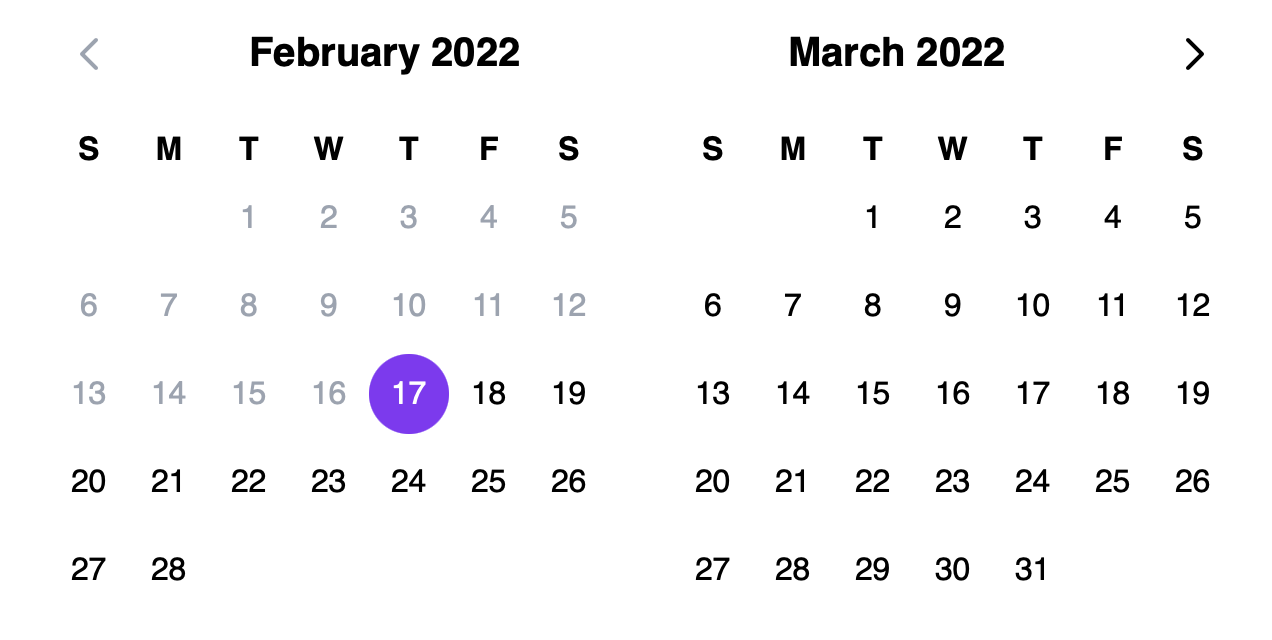
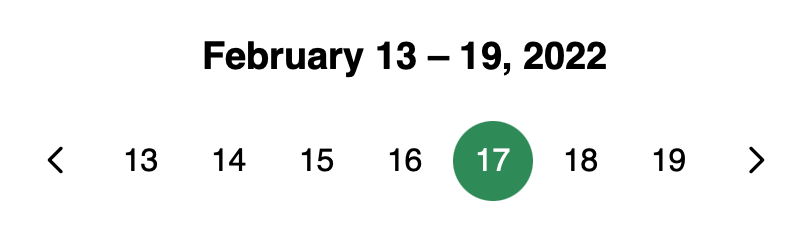
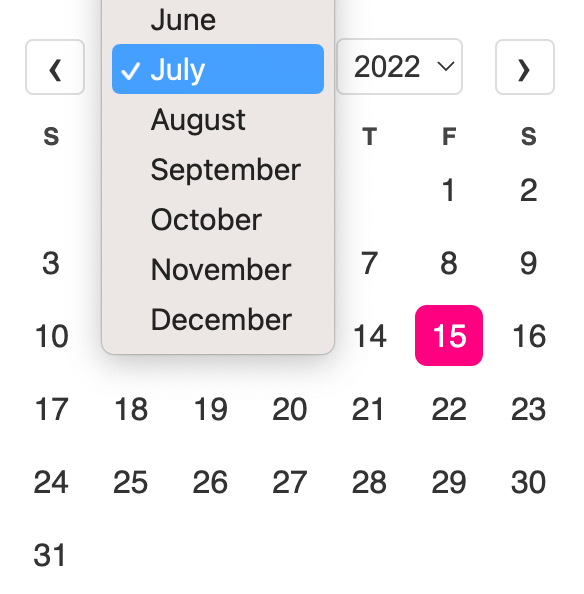
Usage#
The following examples show how to use the Calendar component created in the above example.
Value#
A Calendar has no selection by default. An initial, uncontrolled value can be provided to the Calendar using the defaultValue prop. Alternatively, a controlled value can be provided using the value prop.
Date values are provided using objects in the @internationalized/date package. This library handles correct international date manipulation across calendars, time zones, and other localization concerns.
useCalendar supports values with both date and time components, but only allows users to modify the date. By default, useCalendar will emit CalendarDate objects in the onChange event, but if a CalendarDateTime or ZonedDateTime object is passed as the value or defaultValue, values of that type will be emitted, changing only the date and preserving the time components.
import {parseDate} from '@internationalized/date';
function Example() {
let [value, setValue] = React.useState(parseDate('2020-02-03'));
return (
<div style={{display: 'flex', gap: 20, flexWrap: 'wrap'}}>
<Calendar
aria-label="Date (uncontrolled)"
defaultValue={parseDate('2020-02-03')} />
<Calendar
aria-label="Date (controlled)"
value={value}
onChange={setValue} />
</div>
);
}import {parseDate} from '@internationalized/date';
function Example() {
let [value, setValue] = React.useState(
parseDate('2020-02-03')
);
return (
<div
style={{ display: 'flex', gap: 20, flexWrap: 'wrap' }}
>
<Calendar
aria-label="Date (uncontrolled)"
defaultValue={parseDate('2020-02-03')}
/>
<Calendar
aria-label="Date (controlled)"
value={value}
onChange={setValue}
/>
</div>
);
}
import {parseDate} from '@internationalized/date';
function Example() {
let [value, setValue] =
React.useState(
parseDate(
'2020-02-03'
)
);
return (
<div
style={{
display: 'flex',
gap: 20,
flexWrap: 'wrap'
}}
>
<Calendar
aria-label="Date (uncontrolled)"
defaultValue={parseDate(
'2020-02-03'
)}
/>
<Calendar
aria-label="Date (controlled)"
value={value}
onChange={setValue}
/>
</div>
);
}
Events#
useCalendar accepts an onChange prop which is triggered whenever a date is selected by the user. The example below uses onChange to update a separate element with a formatted version of the date in the user's locale. This is done by converting the date to a native JavaScript Date object to pass to the formatter.
import {getLocalTimeZone} from '@internationalized/date';
import {useDateFormatter} from '@react-aria/i18n';
function Example() {
let [date, setDate] = React.useState(parseDate('2022-07-04'));
let formatter = useDateFormatter({dateStyle: 'full'});
return (
<>
<Calendar aria-label="Event date" value={date} onChange={setDate} />
<p>Selected date: {formatter.format(date.toDate(getLocalTimeZone()))}</p>
</>
);
}import {getLocalTimeZone} from '@internationalized/date';
import {useDateFormatter} from '@react-aria/i18n';
function Example() {
let [date, setDate] = React.useState(
parseDate('2022-07-04')
);
let formatter = useDateFormatter({ dateStyle: 'full' });
return (
<>
<Calendar
aria-label="Event date"
value={date}
onChange={setDate}
/>
<p>
Selected date:{' '}
{formatter.format(date.toDate(getLocalTimeZone()))}
</p>
</>
);
}
import {getLocalTimeZone} from '@internationalized/date';
import {useDateFormatter} from '@react-aria/i18n';
function Example() {
let [date, setDate] =
React.useState(
parseDate(
'2022-07-04'
)
);
let formatter =
useDateFormatter({
dateStyle: 'full'
});
return (
<>
<Calendar
aria-label="Event date"
value={date}
onChange={setDate}
/>
<p>
Selected date:
{' '}
{formatter
.format(
date.toDate(
getLocalTimeZone()
)
)}
</p>
</>
);
}
International calendars#
useCalendar supports selecting dates in many calendar systems used around the world, including Gregorian, Hebrew, Indian, Islamic, Buddhist, and more. Dates are automatically displayed in the appropriate calendar system for the user's locale. The calendar system can be overridden using the Unicode calendar locale extension, passed to the I18nProvider component.
Selected dates passed to onChange always use the same calendar system as the value or defaultValue prop. If no value or defaultValue is provided, then dates passed to onChange are always in the Gregorian calendar since this is the most commonly used. This means that even though the user selects dates in their local calendar system, applications are able to deal with dates from all users consistently.
The below example displays a Calendar in the Hindi language, using the Indian calendar. Dates emitted from onChange are in the Gregorian calendar.
import {I18nProvider} from '@react-aria/i18n';
function Example() {
let [date, setDate] = React.useState(null);
return (
<I18nProvider locale="hi-IN-u-ca-indian">
<Calendar aria-label="Date" value={date} onChange={setDate} />
<p>Selected date: {date?.toString()}</p>
</I18nProvider>
);
}import {I18nProvider} from '@react-aria/i18n';
function Example() {
let [date, setDate] = React.useState(null);
return (
<I18nProvider locale="hi-IN-u-ca-indian">
<Calendar
aria-label="Date"
value={date}
onChange={setDate}
/>
<p>Selected date: {date?.toString()}</p>
</I18nProvider>
);
}
import {I18nProvider} from '@react-aria/i18n';
function Example() {
let [date, setDate] =
React.useState(null);
return (
<I18nProvider locale="hi-IN-u-ca-indian">
<Calendar
aria-label="Date"
value={date}
onChange={setDate}
/>
<p>
Selected date:
{' '}
{date
?.toString()}
</p>
</I18nProvider>
);
}
Validation#
By default, useCalendar allows selecting any date. The minValue and maxValue props can also be used to prevent the user from selecting dates outside a certain range.
This example only accepts dates after today.
import {today} from '@internationalized/date';
<Calendar
aria-label="Appointment date"
minValue={today(getLocalTimeZone())}
/>import {today} from '@internationalized/date';
<Calendar
aria-label="Appointment date"
minValue={today(getLocalTimeZone())}
/>import {today} from '@internationalized/date';
<Calendar
aria-label="Appointment date"
minValue={today(
getLocalTimeZone()
)}
/>Unavailable dates#
useCalendar supports marking certain dates as unavailable. These dates remain focusable with the keyboard so that navigation is consistent, but cannot be selected by the user. In this example, they are displayed in red. The isDateUnavailable prop accepts a callback that is called to evaluate whether each visible date is unavailable.
This example includes multiple unavailable date ranges, e.g. dates when no appointments are available. In addition, all weekends are unavailable. The minValue prop is also used to prevent selecting dates before today.
import {isWeekend, today} from '@internationalized/date';
import {useLocale} from '@react-aria/i18n';
function Example() {
let now = today(getLocalTimeZone());
let disabledRanges = [
[now, now.add({ days: 5 })],
[now.add({ days: 14 }), now.add({ days: 16 })],
[now.add({ days: 23 }), now.add({ days: 24 })]
];
let { locale } = useLocale();
let isDateUnavailable = (date) =>
isWeekend(date, locale) ||
disabledRanges.some((interval) =>
date.compare(interval[0]) >= 0 && date.compare(interval[1]) <= 0
);
return (
<Calendar
aria-label="Appointment date"
minValue={today(getLocalTimeZone())}
isDateUnavailable={isDateUnavailable}
/>
);
}
import {isWeekend, today} from '@internationalized/date';
import {useLocale} from '@react-aria/i18n';
function Example() {
let now = today(getLocalTimeZone());
let disabledRanges = [
[now, now.add({ days: 5 })],
[now.add({ days: 14 }), now.add({ days: 16 })],
[now.add({ days: 23 }), now.add({ days: 24 })]
];
let { locale } = useLocale();
let isDateUnavailable = (date) =>
isWeekend(date, locale) ||
disabledRanges.some((interval) =>
date.compare(interval[0]) >= 0 &&
date.compare(interval[1]) <= 0
);
return (
<Calendar
aria-label="Appointment date"
minValue={today(getLocalTimeZone())}
isDateUnavailable={isDateUnavailable}
/>
);
}
import {
isWeekend,
today
} from '@internationalized/date';
import {useLocale} from '@react-aria/i18n';
function Example() {
let now = today(
getLocalTimeZone()
);
let disabledRanges = [
[
now,
now.add({
days: 5
})
],
[
now.add({
days: 14
}),
now.add({
days: 16
})
],
[
now.add({
days: 23
}),
now.add({
days: 24
})
]
];
let { locale } =
useLocale();
let isDateUnavailable =
(date) =>
isWeekend(
date,
locale
) ||
disabledRanges
.some((
interval
) =>
date.compare(
interval[0]
) >= 0 &&
date.compare(
interval[1]
) <= 0
);
return (
<Calendar
aria-label="Appointment date"
minValue={today(
getLocalTimeZone()
)}
isDateUnavailable={isDateUnavailable}
/>
);
}
Controlling the focused date#
By default, the selected date is focused when a Calendar first mounts. If no value or defaultValue prop is provided, then the current date is focused. However, useCalendar supports controlling which date is focused using the focusedValue and onFocusChange props. This also determines which month is visible. The defaultFocusedValue prop allows setting the initial focused date when the Calendar first mounts, without controlling it.
This example focuses July 1, 2021 by default. The user may change the focused date, and the onFocusChange event updates the state. Clicking the button resets the focused date back to the initial value.
import {CalendarDate} from '@internationalized/date';
function Example() {
let defaultDate = new CalendarDate(2021, 7, 1);
let [focusedDate, setFocusedDate] = React.useState(defaultDate);
return (
<div style={{ flexDirection: 'column', alignItems: 'start', gap: 20 }}>
<button onClick={() => setFocusedDate(defaultDate)}>
Reset focused date
</button>
<Calendar focusedValue={focusedDate} onFocusChange={setFocusedDate} />
</div>
);
}
import {CalendarDate} from '@internationalized/date';
function Example() {
let defaultDate = new CalendarDate(2021, 7, 1);
let [focusedDate, setFocusedDate] = React.useState(
defaultDate
);
return (
<div
style={{
flexDirection: 'column',
alignItems: 'start',
gap: 20
}}
>
<button onClick={() => setFocusedDate(defaultDate)}>
Reset focused date
</button>
<Calendar
focusedValue={focusedDate}
onFocusChange={setFocusedDate}
/>
</div>
);
}
import {CalendarDate} from '@internationalized/date';
function Example() {
let defaultDate =
new CalendarDate(
2021,
7,
1
);
let [
focusedDate,
setFocusedDate
] = React.useState(
defaultDate
);
return (
<div
style={{
flexDirection:
'column',
alignItems:
'start',
gap: 20
}}
>
<button
onClick={() =>
setFocusedDate(
defaultDate
)}
>
Reset focused
date
</button>
<Calendar
focusedValue={focusedDate}
onFocusChange={setFocusedDate}
/>
</div>
);
}
Disabled#
The isDisabled boolean prop makes the Calendar disabled. Cells cannot be focused or selected.
<Calendar aria-label="Event date" isDisabled /><Calendar aria-label="Event date" isDisabled /><Calendar
aria-label="Event date"
isDisabled
/>Read only#
The isReadOnly boolean prop makes the Calendar's value immutable. Unlike isDisabled, the Calendar remains focusable.
<Calendar
aria-label="Event date"
value={today(getLocalTimeZone())}
isReadOnly
/><Calendar
aria-label="Event date"
value={today(getLocalTimeZone())}
isReadOnly
/><Calendar
aria-label="Event date"
value={today(
getLocalTimeZone()
)}
isReadOnly
/>Labeling#
An aria-label must be provided to the Calendar for accessibility. If it is labeled by a separate element, an aria-labelledby prop must be provided using the id of the labeling element instead.
Internationalization#
In order to internationalize a Calendar, a localized string should be passed to the aria-label prop. For languages that are read right-to-left (e.g. Hebrew and Arabic), keyboard navigation is automatically flipped. Ensure that your CSS accounts for this as well. Dates are automatically formatted using the current locale.
Advanced topics#
Reducing bundle size#
In the example above, the createCalendar function from the @internationalized/date package is passed to the useCalendarState hook. This function receives a calendar identifier string, and provides Calendar instances to React Stately, which are used to implement date manipulation.
By default, this includes all calendar systems supported by @internationalized/date. However, if your application supports a more limited set of regions, or you know you will only be picking dates in a certain calendar system, you can reduce your bundle size by providing your own implementation of createCalendar that includes a subset of these Calendar implementations.
For example, if your application only supports Gregorian dates, you could implement a createCalendar function like this:
import {useCalendarState} from '@react-stately/datepicker';
import {useLocale} from '@react-aria/i18n';
import {GregorianCalendar} from '@internationalized/date';
function createCalendar(identifier) {
switch (identifier) {
case 'gregory':
return new GregorianCalendar();
default:
throw new Error(`Unsupported calendar `);
}
}
function Calendar(props) {
let {locale} = useLocale();
let state = useCalendarState({
...props,
locale,
createCalendar
});
// ...
}import {useCalendarState} from '@react-stately/datepicker';
import {useLocale} from '@react-aria/i18n';
import {GregorianCalendar} from '@internationalized/date';
function createCalendar(identifier) {
switch (identifier) {
case 'gregory':
return new GregorianCalendar();
default:
throw new Error(`Unsupported calendar `);
}
}
function Calendar(props) {
let {locale} = useLocale();
let state = useCalendarState({
...props,
locale,
createCalendar
});
// ...
}import {useCalendarState} from '@react-stately/datepicker';
import {useLocale} from '@react-aria/i18n';
import {GregorianCalendar} from '@internationalized/date';
function createCalendar(
identifier
) {
switch (identifier) {
case 'gregory':
return new GregorianCalendar();
default:
throw new Error(
`Unsupported calendar `
);
}
}
function Calendar(
props
) {
let { locale } =
useLocale();
let state =
useCalendarState({
...props,
locale,
createCalendar
});
// ...
}
This way, only GregorianCalendar is imported, and the other calendar implementations can be tree-shaken.
See the Calendar documentation in @internationalized/date to learn more about the supported calendar systems, and a list of string identifiers.