Switch
A switch allows a user to turn a setting on or off.
| install | yarn add react-aria-components |
|---|---|
| version | 1.0.0-beta.2 |
| usage | import {Switch} from 'react-aria-components' |
Example#
import {Switch} from 'react-aria-components';
<Switch>
<div className="indicator" />
Low power mode
</Switch>import {Switch} from 'react-aria-components';
<Switch>
<div className="indicator" />
Low power mode
</Switch>import {Switch} from 'react-aria-components';
<Switch>
<div className="indicator" />
Low power mode
</Switch>Show CSS
.react-aria-Switch {
--label-color: var(--spectrum-alias-text-color);
--deselected-color: gray;
--deselected-color-pressed: dimgray;
--selected-color: slateblue;
--selected-color-pressed: lch(from slateblue calc(l - 10%) c h);
--track-color: var(--spectrum-alias-background-color-default);
--indicator-color: var(--selected-color);
--indicator-color-pressed: var(--selected-color-pressed);
display: flex;
align-items: center;
gap: 0.571rem;
font-size: 1.143rem;
color: var(--label-color);
.indicator {
width: 2rem;
height: 1.143rem;
border: 2px solid var(--deselected-color);
background: var(--track-color);
border-radius: 1.143rem;
transition: all 200ms;
&:before {
content: '';
display: block;
margin: 0.143rem;
width: 0.857rem;
height: 0.857rem;
background: var(--indicator-color);
border-radius: 16px;
transition: all 200ms;
}
}
&[data-pressed] .indicator {
border-color: var(--deselected-color-pressed);
&:before {
background: var(--indicator-color-pressed);
}
}
&[data-selected] {
.indicator {
border-color: var(--selected-color);
background: var(--selected-color);
&:before {
background: var(--track-color);
transform: translateX(100%);
}
}
&[data-pressed] {
.indicator {
border-color: var(--selected-color-pressed);
background: var(--selected-color-pressed);
}
}
}
&[data-focus-visible] .indicator {
box-shadow: 0 0 0 2px var(--spectrum-alias-background-color-default), 0 0 0 4px var(--selected-color);
}
&[data-disabled] {
opacity: 0.4;
}
}
@media (forced-colors: active) {
.react-aria-Switch {
forced-color-adjust: none;
--label-color: ButtonText;
--deselected-color: ButtonBorder;
--deselected-color-pressed: ButtonBorder;
--indicator-color: ButtonText;
--indicator-color-pressed: ButtonText;
--track-color: ButtonFace;
--selected-color: Highlight;
--selected-color-pressed: Highlight;
--spectrum-alias-background-color-default: Canvas;
&[data-disabled] {
opacity: 1;
--deselected-color: GrayText;
--selected-color: GrayText;
--label-color: GrayText;
--indicator-color: GrayText;
}
}
}.react-aria-Switch {
--label-color: var(--spectrum-alias-text-color);
--deselected-color: gray;
--deselected-color-pressed: dimgray;
--selected-color: slateblue;
--selected-color-pressed: lch(from slateblue calc(l - 10%) c h);
--track-color: var(--spectrum-alias-background-color-default);
--indicator-color: var(--selected-color);
--indicator-color-pressed: var(--selected-color-pressed);
display: flex;
align-items: center;
gap: 0.571rem;
font-size: 1.143rem;
color: var(--label-color);
.indicator {
width: 2rem;
height: 1.143rem;
border: 2px solid var(--deselected-color);
background: var(--track-color);
border-radius: 1.143rem;
transition: all 200ms;
&:before {
content: '';
display: block;
margin: 0.143rem;
width: 0.857rem;
height: 0.857rem;
background: var(--indicator-color);
border-radius: 16px;
transition: all 200ms;
}
}
&[data-pressed] .indicator {
border-color: var(--deselected-color-pressed);
&:before {
background: var(--indicator-color-pressed);
}
}
&[data-selected] {
.indicator {
border-color: var(--selected-color);
background: var(--selected-color);
&:before {
background: var(--track-color);
transform: translateX(100%);
}
}
&[data-pressed] {
.indicator {
border-color: var(--selected-color-pressed);
background: var(--selected-color-pressed);
}
}
}
&[data-focus-visible] .indicator {
box-shadow: 0 0 0 2px var(--spectrum-alias-background-color-default), 0 0 0 4px var(--selected-color);
}
&[data-disabled] {
opacity: 0.4;
}
}
@media (forced-colors: active) {
.react-aria-Switch {
forced-color-adjust: none;
--label-color: ButtonText;
--deselected-color: ButtonBorder;
--deselected-color-pressed: ButtonBorder;
--indicator-color: ButtonText;
--indicator-color-pressed: ButtonText;
--track-color: ButtonFace;
--selected-color: Highlight;
--selected-color-pressed: Highlight;
--spectrum-alias-background-color-default: Canvas;
&[data-disabled] {
opacity: 1;
--deselected-color: GrayText;
--selected-color: GrayText;
--label-color: GrayText;
--indicator-color: GrayText;
}
}
}.react-aria-Switch {
--label-color: var(--spectrum-alias-text-color);
--deselected-color: gray;
--deselected-color-pressed: dimgray;
--selected-color: slateblue;
--selected-color-pressed: lch(from slateblue calc(l - 10%) c h);
--track-color: var(--spectrum-alias-background-color-default);
--indicator-color: var(--selected-color);
--indicator-color-pressed: var(--selected-color-pressed);
display: flex;
align-items: center;
gap: 0.571rem;
font-size: 1.143rem;
color: var(--label-color);
.indicator {
width: 2rem;
height: 1.143rem;
border: 2px solid var(--deselected-color);
background: var(--track-color);
border-radius: 1.143rem;
transition: all 200ms;
&:before {
content: '';
display: block;
margin: 0.143rem;
width: 0.857rem;
height: 0.857rem;
background: var(--indicator-color);
border-radius: 16px;
transition: all 200ms;
}
}
&[data-pressed] .indicator {
border-color: var(--deselected-color-pressed);
&:before {
background: var(--indicator-color-pressed);
}
}
&[data-selected] {
.indicator {
border-color: var(--selected-color);
background: var(--selected-color);
&:before {
background: var(--track-color);
transform: translateX(100%);
}
}
&[data-pressed] {
.indicator {
border-color: var(--selected-color-pressed);
background: var(--selected-color-pressed);
}
}
}
&[data-focus-visible] .indicator {
box-shadow: 0 0 0 2px var(--spectrum-alias-background-color-default), 0 0 0 4px var(--selected-color);
}
&[data-disabled] {
opacity: 0.4;
}
}
@media (forced-colors: active) {
.react-aria-Switch {
forced-color-adjust: none;
--label-color: ButtonText;
--deselected-color: ButtonBorder;
--deselected-color-pressed: ButtonBorder;
--indicator-color: ButtonText;
--indicator-color-pressed: ButtonText;
--track-color: ButtonFace;
--selected-color: Highlight;
--selected-color-pressed: Highlight;
--spectrum-alias-background-color-default: Canvas;
&[data-disabled] {
opacity: 1;
--deselected-color: GrayText;
--selected-color: GrayText;
--label-color: GrayText;
--indicator-color: GrayText;
}
}
}Features#
There is no native HTML element with switch styling. <input type="checkbox"> is the closest semantically, but isn't styled or exposed to assistive technology as a switch. Switch helps achieve accessible switches that can be styled as needed.
- Styleable – Hover, press, keyboard focus, and selection states are provided for easy styling. These states only apply when interacting with an appropriate input device, unlike CSS pseudo classes.
- Accessible – Uses a visually hidden
<input>element withrole="switch"under the hood, which also enables HTML form integration and autofill. A label element is built-in to ensure the switch is usable with assistive technologies. - Cross-browser – Mouse, touch, keyboard, and focus interactions are normalized to ensure consistency across browsers and devices.
Anatomy#
A switch consists of a visual selection indicator and a label. Users may click or touch a switch to toggle the selection state, or use the Tab key to navigate to it and the Space key to toggle it.
In most cases, switches should have a visual label. If the switch does not have a visible label,
an aria-label or aria-labelledby prop must be passed instead to identify the element to assistive
technology.
Examples#
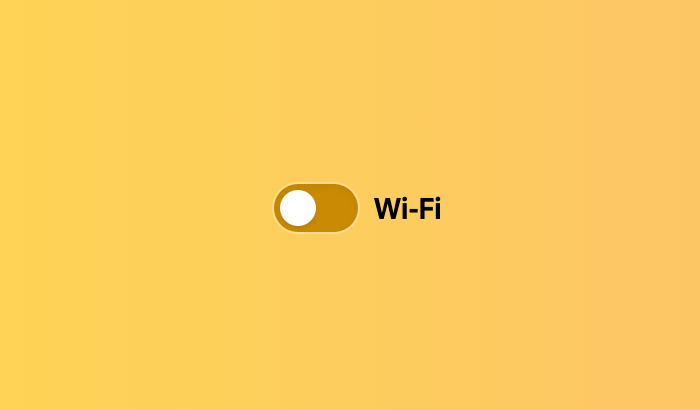
Reusable wrappers#
If you will use a Switch in multiple places in your app, you can wrap all of the pieces into a reusable component. This way, the DOM structure, styling code, and other logic are defined in a single place and reused everywhere to ensure consistency.
This example wraps Switch and all of its children together into a single component.
import type {SwitchProps} from 'react-aria-components';
interface MySwitchProps extends Omit<SwitchProps, 'children'> {
children: React.ReactNode
}
function MySwitch({children, ...props}: MySwitchProps) {
return (
<Switch {...props}>
<div className="indicator" />
{children}
</Switch>
);
}
<MySwitch>Wi-Fi</MySwitch>import type {SwitchProps} from 'react-aria-components';
interface MySwitchProps
extends Omit<SwitchProps, 'children'> {
children: React.ReactNode;
}
function MySwitch({ children, ...props }: MySwitchProps) {
return (
<Switch {...props}>
<div className="indicator" />
{children}
</Switch>
);
}
<MySwitch>Wi-Fi</MySwitch>import type {SwitchProps} from 'react-aria-components';
interface MySwitchProps
extends
Omit<
SwitchProps,
'children'
> {
children:
React.ReactNode;
}
function MySwitch(
{ children, ...props }:
MySwitchProps
) {
return (
<Switch {...props}>
<div className="indicator" />
{children}
</Switch>
);
}
<MySwitch>
Wi-Fi
</MySwitch>Value#
Default value#
Switches are not selected by default. The defaultSelected prop can be used to set the default state.
<MySwitch defaultSelected>Wi-Fi</MySwitch><MySwitch defaultSelected>Wi-Fi</MySwitch><MySwitch
defaultSelected
>
Wi-Fi
</MySwitch>Controlled value#
The isSelected prop can be used to make the selected state controlled. The onChange event is fired when the user presses the switch, and receives the new value.
function Example() {
let [selected, setSelected] = React.useState(false);
return (
<>
<MySwitch onChange={setSelected}>Low power mode</MySwitch>
<p>{selected ? 'Low' : 'High'} power mode active.</p>
</>
);
}function Example() {
let [selected, setSelected] = React.useState(false);
return (
<>
<MySwitch onChange={setSelected}>
Low power mode
</MySwitch>
<p>{selected ? 'Low' : 'High'} power mode active.</p>
</>
);
}
function Example() {
let [
selected,
setSelected
] = React.useState(
false
);
return (
<>
<MySwitch
onChange={setSelected}
>
Low power mode
</MySwitch>
<p>
{selected
? 'Low'
: 'High'}{' '}
power mode
active.
</p>
</>
);
}
HTML forms#
Switch supports the name and value props for integration with HTML forms.
<MySwitch name="power" value="low">Low power mode</MySwitch><MySwitch name="power" value="low">Low power mode</MySwitch><MySwitch
name="power"
value="low"
>
Low power mode
</MySwitch>Disabled#
Switches can be disabled using the isDisabled prop.
<MySwitch isDisabled>Airplane Mode</MySwitch><MySwitch isDisabled>Airplane Mode</MySwitch><MySwitch isDisabled>
Airplane Mode
</MySwitch>Read only#
The isReadOnly prop makes the selection immutable. Unlike isDisabled, the Switch remains focusable.
See the MDN docs for more information.
<MySwitch isSelected isReadOnly>Bluetooth</MySwitch><MySwitch isSelected isReadOnly>Bluetooth</MySwitch><MySwitch
isSelected
isReadOnly
>
Bluetooth
</MySwitch>Props#
| Name | Type | Description |
defaultSelected | boolean | Whether the Switch should be selected (uncontrolled). |
isSelected | boolean | Whether the Switch should be selected (controlled). |
value | string | The value of the input element, used when submitting an HTML form. See MDN. |
isDisabled | boolean | Whether the input is disabled. |
isReadOnly | boolean | Whether the input can be selected but not changed by the user. |
autoFocus | boolean | Whether the element should receive focus on render. |
name | string | The name of the input element, used when submitting an HTML form. See MDN. |
children | ReactNode | (
(values: SwitchRenderProps
)) => ReactNode | The children of the component. A function may be provided to alter the children based on component state. |
className | string | (
(values: SwitchRenderProps
)) => string | The CSS className for the element. A function may be provided to compute the class based on component state. |
style | CSSProperties | (
(values: SwitchRenderProps
)) => CSSProperties | The inline style for the element. A function may be provided to compute the style based on component state. |
Events
| Name | Type | Description |
onChange | (
(isSelected: boolean
)) => void | Handler that is called when the Switch's selection state changes. |
onFocus | (
(e: FocusEvent<Target>
)) => void | Handler that is called when the element receives focus. |
onBlur | (
(e: FocusEvent<Target>
)) => void | Handler that is called when the element loses focus. |
onFocusChange | (
(isFocused: boolean
)) => void | Handler that is called when the element's focus status changes. |
onKeyDown | (
(e: KeyboardEvent
)) => void | Handler that is called when a key is pressed. |
onKeyUp | (
(e: KeyboardEvent
)) => void | Handler that is called when a key is released. |
Layout
| Name | Type | Description |
slot | string | null | A slot name for the component. Slots allow the component to receive props from a parent component.
An explicit |
Accessibility
| Name | Type | Description |
id | string | The element's unique identifier. See MDN. |
excludeFromTabOrder | boolean | Whether to exclude the element from the sequential tab order. If true, the element will not be focusable via the keyboard by tabbing. This should be avoided except in rare scenarios where an alternative means of accessing the element or its functionality via the keyboard is available. |
aria-controls | string | Identifies the element (or elements) whose contents or presence are controlled by the current element. |
aria-label | string | Defines a string value that labels the current element. |
aria-labelledby | string | Identifies the element (or elements) that labels the current element. |
aria-describedby | string | Identifies the element (or elements) that describes the object. |
aria-details | string | Identifies the element (or elements) that provide a detailed, extended description for the object. |
Styling#
React Aria components can be styled in many ways, including using CSS classes, inline styles, utility classes (e.g. Tailwind), CSS-in-JS (e.g. Styled Components), etc. By default, all components include a builtin className attribute which can be targeted using CSS selectors. These follow the react-aria-ComponentName naming convention.
.react-aria-Switch {
/* ... */
}.react-aria-Switch {
/* ... */
}.react-aria-Switch {
/* ... */
}A custom className can also be specified on any component. This overrides the default className provided by React Aria with your own.
<Switch className="my-switch">
{/* ... */}
</Switch><Switch className="my-switch">
{/* ... */}
</Switch><Switch className="my-switch">
{/* ... */}
</Switch>In addition, some components support multiple UI states (e.g. focused, placeholder, readonly, etc.). React Aria components expose states using data attributes, which you can target in CSS selectors. For example:
.react-aria-Switch[data-pressed] {
/* ... */
}.react-aria-Switch[data-pressed] {
/* ... */
}.react-aria-Switch[data-pressed] {
/* ... */
}The className and style props also accept functions which receive states for styling. This lets you dynamically determine the classes or styles to apply, which is useful when using utility CSS libraries like Tailwind.
<Switch
className={({ isPressed }) => isPressed ? 'bg-gray-700' : 'bg-gray-600'}
/><Switch
className={({ isPressed }) =>
isPressed ? 'bg-gray-700' : 'bg-gray-600'}
/><Switch
className={(
{ isPressed }
) =>
isPressed
? 'bg-gray-700'
: 'bg-gray-600'}
/>Render props may also be used as children to alter what elements are rendered based on the current state. For example, you could render an extra element when the switch is selected.
<Switch>
{({isSelected}) => (
<>
{isSelected && <OnIcon />}
Wi-Fi
</>
)}
</Switch><Switch>
{({isSelected}) => (
<>
{isSelected && <OnIcon />}
Wi-Fi
</>
)}
</Switch><Switch>
{(
{ isSelected }
) => (
<>
{isSelected && (
<OnIcon />
)}
Wi-Fi
</>
)}
</Switch>The states, selectors, and render props for Switch are documented below.
| Name | CSS Selector | Description |
isSelected | [data-selected] | Whether the switch is selected. |
isHovered | [data-hovered] | Whether the switch is currently hovered with a mouse. |
isPressed | [data-pressed] | Whether the switch is currently in a pressed state. |
isFocused | [data-focused] | Whether the switch is focused, either via a mouse or keyboard. |
isFocusVisible | [data-focus-visible] | Whether the switch is keyboard focused. |
isDisabled | [data-disabled] | Whether the switch is disabled. |
isReadOnly | [data-readonly] | Whether the switch is read only. |
state | — | State of the switch. |
Advanced customization#
Contexts#
All React Aria Components export a corresponding context that can be used to send props to them from a parent element. This enables you to build your own compositional APIs similar to those found in React Aria Components itself. You can send any prop or ref via context that you could pass to the corresponding component. The local props and ref on the component are merged with the ones passed via context, with the local props taking precedence (following the rules documented in mergeProps).
| Component | Context | Props | Ref |
Switch | SwitchContext | SwitchProps | HTMLInputElement |
This example shows a SwitchDescription component that accepts a switch in its children and renders a description element below it. It uses the useId hook to generate a unique id for the description, and associates it with the switch via the aria-describedby attribute passed to the SwitchContext provider.
import {SwitchContext} from 'react-aria-components';
import {useId} from 'react-aria';
interface SwitchDescriptionProps {
children?: React.ReactNode,
description?: string
}
function SwitchDescription({children, description}: SwitchDescriptionProps) {
let descriptionId = useId();
return (
<div>
<SwitchContext.Provider value={{'aria-describedby': descriptionId}}> {children}
</SwitchContext.Provider>
<small id={descriptionId}>{description}</small>
</div>
);
}
<SwitchDescription description="Connected to 'Starbucks Wifi'.">
<MySwitch defaultSelected>Wi-Fi</MySwitch>
</SwitchDescription>import {SwitchContext} from 'react-aria-components';
import {useId} from 'react-aria';
interface SwitchDescriptionProps {
children?: React.ReactNode;
description?: string;
}
function SwitchDescription(
{ children, description }: SwitchDescriptionProps
) {
let descriptionId = useId();
return (
<div>
<SwitchContext.Provider
value={{ 'aria-describedby': descriptionId }}
> {children}
</SwitchContext.Provider>
<small id={descriptionId}>{description}</small>
</div>
);
}
<SwitchDescription description="Connected to 'Starbucks Wifi'.">
<MySwitch defaultSelected>Wi-Fi</MySwitch>
</SwitchDescription>import {SwitchContext} from 'react-aria-components';
import {useId} from 'react-aria';
interface SwitchDescriptionProps {
children?:
React.ReactNode;
description?: string;
}
function SwitchDescription(
{
children,
description
}: SwitchDescriptionProps
) {
let descriptionId =
useId();
return (
<div>
<SwitchContext.Provider
value={{
'aria-describedby':
descriptionId
}}
> {children}
</SwitchContext.Provider>
<small
id={descriptionId}
>
{description}
</small>
</div>
);
}
<SwitchDescription description="Connected to 'Starbucks Wifi'.">
<MySwitch
defaultSelected
>
Wi-Fi
</MySwitch>
</SwitchDescription>Hooks#
If you need to customize things further, such as accessing internal state or customizing DOM structure, you can drop down to the lower level Hook-based API. See useSwitch for more details.