useSelect
Provides the behavior and accessibility implementation for a select component. A select displays a collapsible list of options and allows a user to select one of them.
| install | yarn add @react-aria/select |
|---|---|
| version | 3.6.0 |
| usage | import {useSelect} from '@react-aria/select' |
API#
useSelect<T>(
props: AriaSelectOptions<T>,
state: SelectState<T>,
ref: RefObject<HTMLElement>
): SelectAriaFeatures#
A select can be built using the <select>
and <option> HTML elements, but this is
not possible to style consistently cross browser, especially the options. useSelect helps achieve accessible
select components that can be styled as needed without compromising on high quality interactions.
- Exposed to assistive technology as a button with a
listboxpopup using ARIA (combined with useListBox) - Support for selecting a single option
- Support for disabled options
- Support for sections
- Labeling support for accessibility
- Support for description and error message help text linked to the input via ARIA
- Support for mouse, touch, and keyboard interactions
- Tab stop focus management
- Keyboard support for opening the listbox using the arrow keys, including automatically focusing the first or last item accordingly
- Typeahead to allow selecting options by typing text, even without opening the listbox
- Browser autofill integration via a hidden native
<select>element - Support for mobile form navigation via software keyboard
- Mobile screen reader listbox dismissal support
Anatomy#
A select consists of a label, a button which displays a selected value, and a listbox, displayed in a
popup. Users can click, touch, or use the keyboard on the button to open the listbox popup. useSelect
handles exposing the correct ARIA attributes for accessibility and handles the interactions for the
select in its collapsed state. It should be combined with useListBox, which handles
the implementation of the popup listbox.
useSelect also supports optional description and error message elements, which can be used
to provide more context about the field, and any validation messages. These are linked with the
input via the aria-describedby attribute.
useSelect returns props that you should spread onto the appropriate element:
| Name | Type | Description |
labelProps | HTMLAttributes<HTMLElement> | Props for the label element. |
triggerProps | AriaButtonProps | Props for the popup trigger element. |
valueProps | HTMLAttributes<HTMLElement> | Props for the element representing the selected value. |
menuProps | AriaListBoxOptions<unknown> | Props for the popup. |
descriptionProps | HTMLAttributes<HTMLElement> | Props for the select's description element, if any. |
errorMessageProps | HTMLAttributes<HTMLElement> | Props for the select's error message element, if any. |
State is managed by the useSelectState
hook from @react-stately/select. The state object should be passed as an option to useSelect
If a select does not have a visible label, an aria-label or aria-labelledby
prop must be passed instead to identify it to assistive technology.
State management#
useSelect requires knowledge of the options in the select in order to handle keyboard
navigation and other interactions. It does this using the Collection
interface, which is a generic interface to access sequential unique keyed data. You can
implement this interface yourself, e.g. by using a prop to pass a list of item objects,
but useSelectState from
@react-stately/select implements a JSX based interface for building collections instead.
See Collection Components for more information,
and Collection Interface for internal details.
In addition, useSelectState
manages the state necessary for multiple selection and exposes
a SelectionManager,
which makes use of the collection to provide an interface to update the selection state.
It also holds state to track if the popup is open.
For more information about selection, see Selection.
Example#
This example uses a <button> element for the trigger, with a <span> inside to hold the value,
and another for the dropdown arrow icon (hidden from screen readers with aria-hidden).
A <HiddenSelect> is used to render a hidden native
<select>, which enables browser form autofill support.
The listbox popup uses useListBox
and useOption to render the
list of options. In addition, a <FocusScope>
is used to automatically restore focus to the trigger
when the popup closes. A hidden <DismissButton>
is added at the start and end of the popup to allow screen reader users to dismiss the popup.
This example does not do any advanced popover positioning or portaling to escape its visual container.
See useOverlayTrigger for an example of how to implement this
using useOverlayPosition.
In addition, see useListBox for examples of sections (option groups), and more complex options. For an example of the description and error message elements, see useTextField.
import {HiddenSelect useSelect} from '@react-aria/select';
import {Item} from '@react-stately/collections';
import {useButton} from '@react-aria/button';
import {useSelectState} from '@react-stately/select';
// Reuse the ListBox and Popover from your component library. See below for details.
import {ListBox Popover} from 'your-component-library';
function Select(props) {
// Create state based on the incoming props
let state = useSelectState(props);
// Get props for child elements from useSelect
let ref = ReactuseRef();
let {labelProps triggerProps valueProps menuProps} = useSelect(
props
state
ref
);
// Get props for the button based on the trigger props from useSelect
let {buttonProps} = useButton(triggerProps ref);
return (
<div style={position: 'relative' display: 'inline-block'}>
<div ...labelProps>propslabel</div>
<HiddenSelect
state=state
triggerRef=ref
label=propslabel
name=propsname
/>
<button ...buttonProps ref=ref style={height: 30 fontSize: 14}>
<span ...valueProps>
stateselectedItem
? stateselectedItemrendered
: 'Select an option'
</span>
<span aria-hidden="true" style={paddingLeft: 5}>
▼
</span>
</button>
stateisOpen && (
<Popover isOpen=stateisOpen onClose=stateclose>
<ListBox ...menuProps state=state />
</Popover>
)
</div>
);
}
<Select label="Favorite Color">
<Item>Red</Item>
<Item>Orange</Item>
<Item>Yellow</Item>
<Item>Green</Item>
<Item>Blue</Item>
<Item>Purple</Item>
<Item>Black</Item>
<Item>White</Item>
<Item>Lime</Item>
<Item>Fushsia</Item>
</Select>import {HiddenSelect useSelect} from '@react-aria/select';
import {Item} from '@react-stately/collections';
import {useButton} from '@react-aria/button';
import {useSelectState} from '@react-stately/select';
// Reuse the ListBox and Popover from your component library. See below for details.
import {ListBox Popover} from 'your-component-library';
function Select(props) {
// Create state based on the incoming props
let state = useSelectState(props);
// Get props for child elements from useSelect
let ref = ReactuseRef();
let {
labelProps
triggerProps
valueProps
menuProps
} = useSelect(props state ref);
// Get props for the button based on the trigger props from useSelect
let {buttonProps} = useButton(triggerProps ref);
return (
<div
style={
position: 'relative'
display: 'inline-block'
}>
<div ...labelProps>propslabel</div>
<HiddenSelect
state=state
triggerRef=ref
label=propslabel
name=propsname
/>
<button
...buttonProps
ref=ref
style={height: 30 fontSize: 14}>
<span ...valueProps>
stateselectedItem
? stateselectedItemrendered
: 'Select an option'
</span>
<span aria-hidden="true" style={paddingLeft: 5}>
▼
</span>
</button>
stateisOpen && (
<Popover
isOpen=stateisOpen
onClose=stateclose>
<ListBox ...menuProps state=state />
</Popover>
)
</div>
);
}
<Select label="Favorite Color">
<Item>Red</Item>
<Item>Orange</Item>
<Item>Yellow</Item>
<Item>Green</Item>
<Item>Blue</Item>
<Item>Purple</Item>
<Item>Black</Item>
<Item>White</Item>
<Item>Lime</Item>
<Item>Fushsia</Item>
</Select>import {
HiddenSelect
useSelect
} from '@react-aria/select';
import {Item} from '@react-stately/collections';
import {useButton} from '@react-aria/button';
import {useSelectState} from '@react-stately/select';
// Reuse the ListBox and Popover from your component library. See below for details.
import {
ListBox
Popover
} from 'your-component-library';
function Select(props) {
// Create state based on the incoming props
let state = useSelectState(
props
);
// Get props for child elements from useSelect
let ref = ReactuseRef();
let {
labelProps
triggerProps
valueProps
menuProps
} = useSelect(
props
state
ref
);
// Get props for the button based on the trigger props from useSelect
let {
buttonProps
} = useButton(
triggerProps
ref
);
return (
<div
style={
position:
'relative'
display:
'inline-block'
}>
<div
...labelProps>
propslabel
</div>
<HiddenSelect
state=state
triggerRef=ref
label=
propslabel
name=propsname
/>
<button
...buttonProps
ref=ref
style={
height: 30
fontSize: 14
}>
<span
...valueProps>
stateselectedItem
? state
selectedItem
rendered
: 'Select an option'
</span>
<span
aria-hidden="true"
style={
paddingLeft: 5
}>
▼
</span>
</button>
stateisOpen && (
<Popover
isOpen=
stateisOpen
onClose=
stateclose
>
<ListBox
...menuProps
state=state
/>
</Popover>
)
</div>
);
}
<Select label="Favorite Color">
<Item>Red</Item>
<Item>Orange</Item>
<Item>Yellow</Item>
<Item>Green</Item>
<Item>Blue</Item>
<Item>Purple</Item>
<Item>Black</Item>
<Item>White</Item>
<Item>Lime</Item>
<Item>Fushsia</Item>
</Select>Popover#
The Popover component is used to contain the popup listbox for the Select.
It can be shared between many other components, including ComboBox,
Menu, Dialog, and others.
See useOverlayTrigger for more examples of popovers.
Show code
import {DismissButton useOverlay} from '@react-aria/overlays';
import {FocusScope} from '@react-aria/focus';
function Popover(props) {
let ref = ReactuseRef();
let {popoverRef = ref isOpen onClose children} = props;
// Handle events that should cause the popup to close,
// e.g. blur, clicking outside, or pressing the escape key.
let {overlayProps} = useOverlay(
{
isOpen
onClose
shouldCloseOnBlur: true
isDismissable: true
}
popoverRef
);
// Add a hidden <DismissButton> component at the end of the popover
// to allow screen reader users to dismiss the popup easily.
return (
<FocusScope restoreFocus>
<div
...overlayProps
ref=popoverRef
style={
position: 'absolute'
width: '100%'
border: '1px solid gray'
background: 'lightgray'
marginTop: 4
}>
children
<DismissButton onDismiss=onClose />
</div>
</FocusScope>
);
}
import {
DismissButton
useOverlay
} from '@react-aria/overlays';
import {FocusScope} from '@react-aria/focus';
function Popover(props) {
let ref = ReactuseRef();
let {popoverRef = ref isOpen onClose children} = props;
// Handle events that should cause the popup to close,
// e.g. blur, clicking outside, or pressing the escape key.
let {overlayProps} = useOverlay(
{
isOpen
onClose
shouldCloseOnBlur: true
isDismissable: true
}
popoverRef
);
// Add a hidden <DismissButton> component at the end of the popover
// to allow screen reader users to dismiss the popup easily.
return (
<FocusScope restoreFocus>
<div
...overlayProps
ref=popoverRef
style={
position: 'absolute'
width: '100%'
border: '1px solid gray'
background: 'lightgray'
marginTop: 4
}>
children
<DismissButton onDismiss=onClose />
</div>
</FocusScope>
);
}
import {
DismissButton
useOverlay
} from '@react-aria/overlays';
import {FocusScope} from '@react-aria/focus';
function Popover(props) {
let ref = ReactuseRef();
let {
popoverRef = ref
isOpen
onClose
children
} = props;
// Handle events that should cause the popup to close,
// e.g. blur, clicking outside, or pressing the escape key.
let {
overlayProps
} = useOverlay(
{
isOpen
onClose
shouldCloseOnBlur: true
isDismissable: true
}
popoverRef
);
// Add a hidden <DismissButton> component at the end of the popover
// to allow screen reader users to dismiss the popup easily.
return (
<FocusScope
restoreFocus>
<div
...overlayProps
ref=popoverRef
style={
position:
'absolute'
width: '100%'
border:
'1px solid gray'
background:
'lightgray'
marginTop: 4
}>
children
<DismissButton
onDismiss=
onClose
/>
</div>
</FocusScope>
);
}
ListBox#
The ListBox and Option components are used to show the list of options.
They can also be shared with other components like a ComboBox. See
useListBox for more examples, including sections and more complex items.
Show code
import {useListBox useOption} from '@react-aria/listbox';
function ListBox(props) {
let ref = ReactuseRef();
let {listBoxRef = ref state} = props;
let {listBoxProps} = useListBox(props state listBoxRef);
return (
<ul
...listBoxProps
ref=listBoxRef
style={
margin: 0
padding: 0
listStyle: 'none'
maxHeight: '150px'
overflow: 'auto'
}>
[...statecollection]map((item) => (
<Option key=itemkey item=item state=state />
))
</ul>
);
}
function Option({item state}) {
let ref = ReactuseRef();
let {optionProps isSelected isFocused isDisabled} = useOption(
{key: itemkey}
state
ref
);
let backgroundColor;
let color = 'black';
if (isSelected) {
backgroundColor = 'blueviolet';
color = 'white';
} else if (isFocused) {
backgroundColor = 'gray';
} else if (isDisabled) {
backgroundColor = 'transparent';
color = 'gray';
}
return (
<li
...optionProps
ref=ref
style={
background: backgroundColor
color: color
padding: '2px 5px'
outline: 'none'
cursor: 'pointer'
}>
itemrendered
</li>
);
}
import {useListBox useOption} from '@react-aria/listbox';
function ListBox(props) {
let ref = ReactuseRef();
let {listBoxRef = ref state} = props;
let {listBoxProps} = useListBox(props state listBoxRef);
return (
<ul
...listBoxProps
ref=listBoxRef
style={
margin: 0
padding: 0
listStyle: 'none'
maxHeight: '150px'
overflow: 'auto'
}>
[...statecollection]map((item) => (
<Option key=itemkey item=item state=state />
))
</ul>
);
}
function Option({item state}) {
let ref = ReactuseRef();
let {
optionProps
isSelected
isFocused
isDisabled
} = useOption({key: itemkey} state ref);
let backgroundColor;
let color = 'black';
if (isSelected) {
backgroundColor = 'blueviolet';
color = 'white';
} else if (isFocused) {
backgroundColor = 'gray';
} else if (isDisabled) {
backgroundColor = 'transparent';
color = 'gray';
}
return (
<li
...optionProps
ref=ref
style={
background: backgroundColor
color: color
padding: '2px 5px'
outline: 'none'
cursor: 'pointer'
}>
itemrendered
</li>
);
}
import {
useListBox
useOption
} from '@react-aria/listbox';
function ListBox(props) {
let ref = ReactuseRef();
let {
listBoxRef = ref
state
} = props;
let {
listBoxProps
} = useListBox(
props
state
listBoxRef
);
return (
<ul
...listBoxProps
ref=listBoxRef
style={
margin: 0
padding: 0
listStyle:
'none'
maxHeight:
'150px'
overflow: 'auto'
}>
[
...statecollection
]map((item) => (
<Option
key=itemkey
item=item
state=state
/>
))
</ul>
);
}
function Option({
item
state
}) {
let ref = ReactuseRef();
let {
optionProps
isSelected
isFocused
isDisabled
} = useOption(
{key: itemkey}
state
ref
);
let backgroundColor;
let color = 'black';
if (isSelected) {
backgroundColor =
'blueviolet';
color = 'white';
} else if (isFocused) {
backgroundColor =
'gray';
} else if (
isDisabled
) {
backgroundColor =
'transparent';
color = 'gray';
}
return (
<li
...optionProps
ref=ref
style={
background: backgroundColor
color: color
padding:
'2px 5px'
outline: 'none'
cursor: 'pointer'
}>
itemrendered
</li>
);
}
Styled examples#
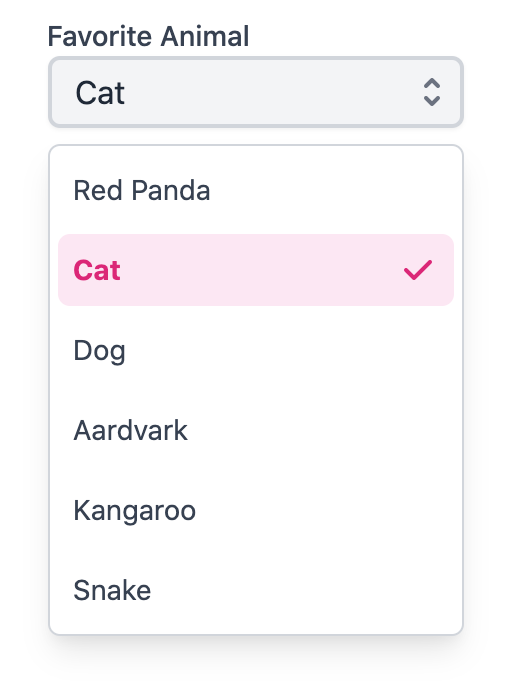
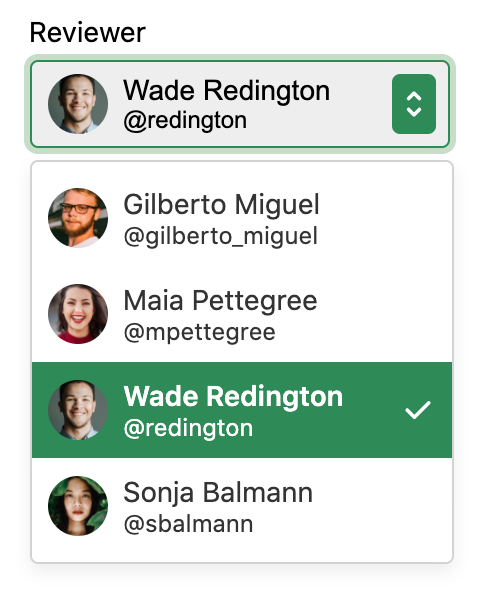
Internationalization#
useSelect and useListBox handle some aspects of internationalization automatically.
For example, type to select is implemented with an
Intl.Collator
for internationalized string matching. You are responsible for localizing all labels and option
content that is passed into the select.
RTL#
In right-to-left languages, the select should be mirrored. The arrow should be on the left, and the selected value should be on the right. In addition, the content of list options should flip. Ensure that your CSS accounts for this.