useRadioGroup
Provides the behavior and accessibility implementation for a radio group component. Radio groups allow users to select a single item from a list of mutually exclusive options.
| install | yarn add react-aria |
|---|---|
| version | 3.35.2 |
| usage | import {useRadioGroup, useRadio} from 'react-aria' |
API#
useRadioGroup(
(props: AriaRadioGroupProps,
, state: RadioGroupState
)): RadioGroupAria
useRadio(
props: AriaRadioProps,
state: RadioGroupState,
ref: RefObject<HTMLInputElement
| | null>
): RadioAria
Features#
Radio groups can be built in HTML with the
<fieldset>
and <input> elements,
however these can be difficult to style. useRadioGroup and useRadio help achieve accessible
radio groups that can be styled as needed.
- Radio groups are exposed to assistive technology via ARIA
- Each radio is built with a native HTML
<input>element, which can be optionally visually hidden to allow custom styling - Full support for browser features like form autofill and validation
- Keyboard focus management and cross browser normalization
- Group and radio labeling support for assistive technology
Anatomy#
A radio group consists of a set of radio buttons, and a label. Each radio includes a label and a visual selection indicator. A single radio button within the group can be selected at a time. Users may click or touch a radio button to select it, or use the Tab key to navigate to the group, the arrow keys to navigate within the group, and the Space key to select an option.
useRadioGroup returns props for the group and its label, which you should spread
onto the appropriate element:
| Name | Type | Description |
radioGroupProps | DOMAttributes | Props for the radio group wrapper element. |
labelProps | DOMAttributes | Props for the radio group's visible label (if any). |
descriptionProps | DOMAttributes | Props for the radio group description element, if any. |
errorMessageProps | DOMAttributes | Props for the radio group error message element, if any. |
isInvalid | boolean | Whether the input value is invalid. |
validationErrors | string[] | The current error messages for the input if it is invalid, otherwise an empty array. |
validationDetails | ValidityState | The native validation details for the input. |
useRadio returns props for an individual radio, along with states that can be used for styling:
| Name | Type | Description |
labelProps | LabelHTMLAttributes<HTMLLabelElement> | Props for the label wrapper element. |
inputProps | InputHTMLAttributes<HTMLInputElement> | Props for the input element. |
isDisabled | boolean | Whether the radio is disabled. |
isSelected | boolean | Whether the radio is currently selected. |
isPressed | boolean | Whether the radio is in a pressed state. |
Selection state is managed by the useRadioGroupState
hook in @react-stately/radio. The state object should be passed as an option to useRadio.
Individual radio buttons must have a visual label. If the radio group does not have a visible label,
an aria-label or aria-labelledby prop must be passed instead to identify the element to assistive
technology.
Example#
This example uses native input elements for the radios, and React context to share state from the group
to each radio. An HTML <label> element wraps the native input and the text to provide an implicit label
for the radio.
import {useRadioGroupState} from 'react-stately';
import {useRadio, useRadioGroup} from 'react-aria';
let RadioContext = React.createContext(null);
function RadioGroup(props) {
let { children, label, description, errorMessage } = props;
let state = useRadioGroupState(props);
let { radioGroupProps, labelProps, descriptionProps, errorMessageProps } =
useRadioGroup(props, state);
return (
<div {...radioGroupProps}>
<span {...labelProps}>{label}</span>
<RadioContext.Provider value={state}>
{children}
</RadioContext.Provider>
{description && (
<div {...descriptionProps} style={{ fontSize: 12 }}>{description}</div>
)}
{errorMessage && state.isInvalid &&
(
<div {...errorMessageProps} style={{ color: 'red', fontSize: 12 }}>
{errorMessage}
</div>
)}
</div>
);
}
function Radio(props) {
let { children } = props;
let state = React.useContext(RadioContext);
let ref = React.useRef(null);
let { inputProps } = useRadio(props, state, ref);
return (
<label style={{ display: 'block' }}>
<input {...inputProps} ref={ref} />
{children}
</label>
);
}
<RadioGroup label="Favorite pet">
<Radio value="dogs">Dogs</Radio>
<Radio value="cats">Cats</Radio>
</RadioGroup>import {useRadioGroupState} from 'react-stately';
import {useRadio, useRadioGroup} from 'react-aria';
let RadioContext = React.createContext(null);
function RadioGroup(props) {
let { children, label, description, errorMessage } =
props;
let state = useRadioGroupState(props);
let {
radioGroupProps,
labelProps,
descriptionProps,
errorMessageProps
} = useRadioGroup(props, state);
return (
<div {...radioGroupProps}>
<span {...labelProps}>{label}</span>
<RadioContext.Provider value={state}>
{children}
</RadioContext.Provider>
{description && (
<div {...descriptionProps} style={{ fontSize: 12 }}>
{description}
</div>
)}
{errorMessage && state.isInvalid &&
(
<div
{...errorMessageProps}
style={{ color: 'red', fontSize: 12 }}
>
{errorMessage}
</div>
)}
</div>
);
}
function Radio(props) {
let { children } = props;
let state = React.useContext(RadioContext);
let ref = React.useRef(null);
let { inputProps } = useRadio(props, state, ref);
return (
<label style={{ display: 'block' }}>
<input {...inputProps} ref={ref} />
{children}
</label>
);
}
<RadioGroup label="Favorite pet">
<Radio value="dogs">Dogs</Radio>
<Radio value="cats">Cats</Radio>
</RadioGroup>import {useRadioGroupState} from 'react-stately';
import {
useRadio,
useRadioGroup
} from 'react-aria';
let RadioContext = React
.createContext(null);
function RadioGroup(
props
) {
let {
children,
label,
description,
errorMessage
} = props;
let state =
useRadioGroupState(
props
);
let {
radioGroupProps,
labelProps,
descriptionProps,
errorMessageProps
} = useRadioGroup(
props,
state
);
return (
<div
{...radioGroupProps}
>
<span
{...labelProps}
>
{label}
</span>
<RadioContext.Provider
value={state}
>
{children}
</RadioContext.Provider>
{description && (
<div
{...descriptionProps}
style={{
fontSize: 12
}}
>
{description}
</div>
)}
{errorMessage &&
state
.isInvalid &&
(
<div
{...errorMessageProps}
style={{
color:
'red',
fontSize:
12
}}
>
{errorMessage}
</div>
)}
</div>
);
}
function Radio(props) {
let { children } =
props;
let state = React
.useContext(
RadioContext
);
let ref = React.useRef(
null
);
let { inputProps } =
useRadio(
props,
state,
ref
);
return (
<label
style={{
display: 'block'
}}
>
<input
{...inputProps}
ref={ref}
/>
{children}
</label>
);
}
<RadioGroup label="Favorite pet">
<Radio value="dogs">
Dogs
</Radio>
<Radio value="cats">
Cats
</Radio>
</RadioGroup>Styling#
To build a custom styled radio button, you can make the native input element visually hidden.
This is possible using the <VisuallyHidden>
utility component from @react-aria/visually-hidden. It is still in the DOM and accessible to
assistive technology, but invisible. This example uses SVG to build the visual radio button,
which is hidden from screen readers with aria-hidden.
For keyboard accessibility, a focus ring is important to indicate which element has keyboard focus.
This is implemented with the useFocusRing
hook from @react-aria/focus. When isFocusVisible is true, an extra SVG element is rendered to
indicate focus. The focus ring is only visible when the user is interacting with a keyboard,
not with a mouse or touch.
import {useFocusRing, VisuallyHidden} from 'react-aria';
// RadioGroup is the same as in the previous example
let RadioContext = React.createContext(null);
function RadioGroup(props) {
let { children, label, description } = props;
let state = useRadioGroupState(props);
let {
radioGroupProps,
labelProps,
descriptionProps,
errorMessageProps,
isInvalid,
validationErrors
} = useRadioGroup(props, state);
return (
<div {...radioGroupProps}>
<span {...labelProps}>{label}</span>
<RadioContext.Provider value={state}>
{children}
</RadioContext.Provider>
{description && (
<div {...descriptionProps} style={{ fontSize: 12 }}>{description}</div>
)}
{isInvalid &&
(
<div {...errorMessageProps} style={{ color: 'red', fontSize: 12 }}>
{validationErrors.join(' ')}
</div>
)}
</div>
);
}
function Radio(props) {
let { children } = props;
let state = React.useContext(RadioContext);
let ref = React.useRef(null);
let { inputProps, isSelected, isDisabled } = useRadio(props, state, ref);
let { isFocusVisible, focusProps } = useFocusRing();
let strokeWidth = isSelected ? 6 : 2;
return (
<label
style={{
display: 'flex',
alignItems: 'center',
opacity: isDisabled ? 0.4 : 1
}}
>
<VisuallyHidden>
<input {...inputProps} {...focusProps} ref={ref} />
</VisuallyHidden>
<svg
width={24}
height={24}
aria-hidden="true"
style={{ marginRight: 4 }}
>
<circle
cx={12}
cy={12}
r={8 - strokeWidth / 2}
fill="none"
stroke={isSelected ? 'orange' : 'gray'}
strokeWidth={strokeWidth}
/>
{isFocusVisible &&
(
<circle
cx={12}
cy={12}
r={11}
fill="none"
stroke="orange"
strokeWidth={2}
/>
)}
</svg>
{children}
</label>
);
}
<RadioGroup label="Favorite pet">
<Radio value="dogs">Dogs</Radio>
<Radio value="cats">Cats</Radio>
</RadioGroup>import {useFocusRing, VisuallyHidden} from 'react-aria';
// RadioGroup is the same as in the previous example
let RadioContext = React.createContext(null);
function RadioGroup(props) {
let { children, label, description } = props;
let state = useRadioGroupState(props);
let {
radioGroupProps,
labelProps,
descriptionProps,
errorMessageProps,
isInvalid,
validationErrors
} = useRadioGroup(props, state);
return (
<div {...radioGroupProps}>
<span {...labelProps}>{label}</span>
<RadioContext.Provider value={state}>
{children}
</RadioContext.Provider>
{description && (
<div {...descriptionProps} style={{ fontSize: 12 }}>
{description}
</div>
)}
{isInvalid &&
(
<div
{...errorMessageProps}
style={{ color: 'red', fontSize: 12 }}
>
{validationErrors.join(' ')}
</div>
)}
</div>
);
}
function Radio(props) {
let { children } = props;
let state = React.useContext(RadioContext);
let ref = React.useRef(null);
let { inputProps, isSelected, isDisabled } = useRadio(
props,
state,
ref
);
let { isFocusVisible, focusProps } = useFocusRing();
let strokeWidth = isSelected ? 6 : 2;
return (
<label
style={{
display: 'flex',
alignItems: 'center',
opacity: isDisabled ? 0.4 : 1
}}
>
<VisuallyHidden>
<input {...inputProps} {...focusProps} ref={ref} />
</VisuallyHidden>
<svg
width={24}
height={24}
aria-hidden="true"
style={{ marginRight: 4 }}
>
<circle
cx={12}
cy={12}
r={8 - strokeWidth / 2}
fill="none"
stroke={isSelected ? 'orange' : 'gray'}
strokeWidth={strokeWidth}
/>
{isFocusVisible &&
(
<circle
cx={12}
cy={12}
r={11}
fill="none"
stroke="orange"
strokeWidth={2}
/>
)}
</svg>
{children}
</label>
);
}
<RadioGroup label="Favorite pet">
<Radio value="dogs">Dogs</Radio>
<Radio value="cats">Cats</Radio>
</RadioGroup>import {
useFocusRing,
VisuallyHidden
} from 'react-aria';
// RadioGroup is the same as in the previous example
let RadioContext = React
.createContext(null);
function RadioGroup(
props
) {
let {
children,
label,
description
} = props;
let state =
useRadioGroupState(
props
);
let {
radioGroupProps,
labelProps,
descriptionProps,
errorMessageProps,
isInvalid,
validationErrors
} = useRadioGroup(
props,
state
);
return (
<div
{...radioGroupProps}
>
<span
{...labelProps}
>
{label}
</span>
<RadioContext.Provider
value={state}
>
{children}
</RadioContext.Provider>
{description && (
<div
{...descriptionProps}
style={{
fontSize: 12
}}
>
{description}
</div>
)}
{isInvalid &&
(
<div
{...errorMessageProps}
style={{
color:
'red',
fontSize:
12
}}
>
{validationErrors
.join(' ')}
</div>
)}
</div>
);
}
function Radio(props) {
let { children } =
props;
let state = React
.useContext(
RadioContext
);
let ref = React.useRef(
null
);
let {
inputProps,
isSelected,
isDisabled
} = useRadio(
props,
state,
ref
);
let {
isFocusVisible,
focusProps
} = useFocusRing();
let strokeWidth =
isSelected ? 6 : 2;
return (
<label
style={{
display: 'flex',
alignItems:
'center',
opacity:
isDisabled
? 0.4
: 1
}}
>
<VisuallyHidden>
<input
{...inputProps}
{...focusProps}
ref={ref}
/>
</VisuallyHidden>
<svg
width={24}
height={24}
aria-hidden="true"
style={{
marginRight: 4
}}
>
<circle
cx={12}
cy={12}
r={8 -
strokeWidth /
2}
fill="none"
stroke={isSelected
? 'orange'
: 'gray'}
strokeWidth={strokeWidth}
/>
{isFocusVisible &&
(
<circle
cx={12}
cy={12}
r={11}
fill="none"
stroke="orange"
strokeWidth={2}
/>
)}
</svg>
{children}
</label>
);
}
<RadioGroup label="Favorite pet">
<Radio value="dogs">
Dogs
</Radio>
<Radio value="cats">
Cats
</Radio>
</RadioGroup>Styled examples#
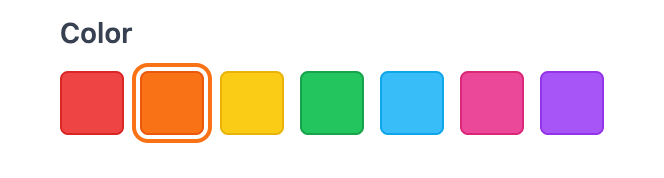
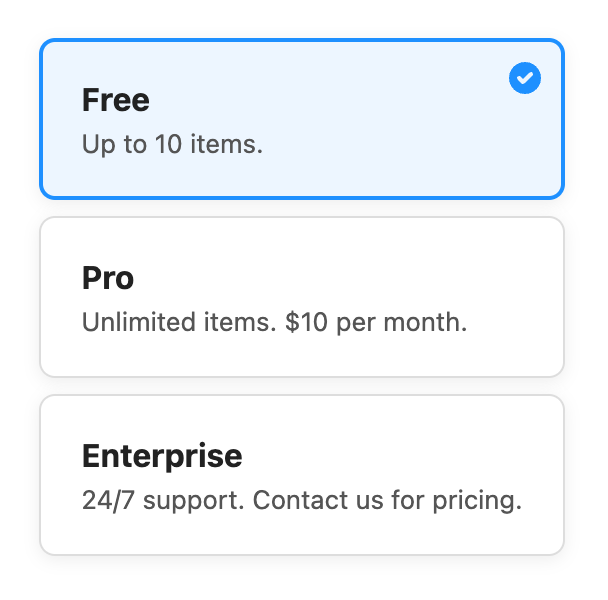

Usage#
The following examples show how to use the RadioGroup component created in the above example.
Default value#
An initial, uncontrolled value can be provided to the RadioGroup using the defaultValue prop, which accepts a value corresponding with the value prop of each Radio.
<RadioGroup label="Are you a wizard?" defaultValue="yes">
<Radio value="yes">Yes</Radio>
<Radio value="no">No</Radio>
</RadioGroup><RadioGroup label="Are you a wizard?" defaultValue="yes">
<Radio value="yes">Yes</Radio>
<Radio value="no">No</Radio>
</RadioGroup><RadioGroup
label="Are you a wizard?"
defaultValue="yes"
>
<Radio value="yes">
Yes
</Radio>
<Radio value="no">
No
</Radio>
</RadioGroup>Controlled value#
A controlled value can be provided using the value prop, which accepts a value corresponding with the value prop of each Radio.
The onChange event is fired when the user selects a radio.
function Example() {
let [selected, setSelected] = React.useState(null);
return (
<>
<RadioGroup
label="Favorite avatar"
value={selected}
onChange={setSelected}
>
<Radio value="wizard">Wizard</Radio>
<Radio value="dragon">Dragon</Radio>
</RadioGroup>
<p>You have selected: {selected}</p>
</>
);
}
function Example() {
let [selected, setSelected] = React.useState(null);
return (
<>
<RadioGroup
label="Favorite avatar"
value={selected}
onChange={setSelected}
>
<Radio value="wizard">Wizard</Radio>
<Radio value="dragon">Dragon</Radio>
</RadioGroup>
<p>You have selected: {selected}</p>
</>
);
}
function Example() {
let [
selected,
setSelected
] = React.useState(
null
);
return (
<>
<RadioGroup
label="Favorite avatar"
value={selected}
onChange={setSelected}
>
<Radio value="wizard">
Wizard
</Radio>
<Radio value="dragon">
Dragon
</Radio>
</RadioGroup>
<p>
You have
selected:{' '}
{selected}
</p>
</>
);
}
Description#
The description prop can be used to associate additional help text with a radio group.
<RadioGroup label="Favorite pet" description="Select your favorite pet.">
<Radio value="dogs">Dogs</Radio>
<Radio value="cats">Cats</Radio>
</RadioGroup><RadioGroup
label="Favorite pet"
description="Select your favorite pet."
>
<Radio value="dogs">Dogs</Radio>
<Radio value="cats">Cats</Radio>
</RadioGroup><RadioGroup
label="Favorite pet"
description="Select your favorite pet."
>
<Radio value="dogs">
Dogs
</Radio>
<Radio value="cats">
Cats
</Radio>
</RadioGroup>Validation#
RadioGroup supports the isRequired prop to ensure the user selects an option, as well as custom client and server-side validation. It can also be integrated with other form libraries. See the Forms guide to learn more.
When a RadioGroup has the validationBehavior="native" prop, validation errors block form submission. To display validation errors, use the validationErrors and errorMessageProps returned by useRadioGroup. This allows you to render error messages from all of the above sources with consistent custom styles.
<form>
<RadioGroup
label="Favorite pet"
name="pet"
isRequired
validationBehavior="native"
> <Radio value="dogs">Dog</Radio>
<Radio value="cats">Cat</Radio>
<Radio value="dragon">Dragon</Radio>
</RadioGroup>
<input type="submit" style={{ marginTop: 8 }} />
</form><form>
<RadioGroup
label="Favorite pet"
name="pet"
isRequired
validationBehavior="native"
> <Radio value="dogs">Dog</Radio>
<Radio value="cats">Cat</Radio>
<Radio value="dragon">Dragon</Radio>
</RadioGroup>
<input type="submit" style={{ marginTop: 8 }} />
</form><form>
<RadioGroup
label="Favorite pet"
name="pet"
isRequired
validationBehavior="native"
> <Radio value="dogs">
Dog
</Radio>
<Radio value="cats">
Cat
</Radio>
<Radio value="dragon">
Dragon
</Radio>
</RadioGroup>
<input
type="submit"
style={{
marginTop: 8
}}
/>
</form>Disabled#
The entire RadioGroup can be disabled with the isDisabled prop.
<RadioGroup label="Favorite sport" isDisabled>
<Radio value="soccer">Soccer</Radio>
<Radio value="baseball">Baseball</Radio>
<Radio value="basketball">Basketball</Radio>
</RadioGroup><RadioGroup label="Favorite sport" isDisabled>
<Radio value="soccer">Soccer</Radio>
<Radio value="baseball">Baseball</Radio>
<Radio value="basketball">Basketball</Radio>
</RadioGroup><RadioGroup
label="Favorite sport"
isDisabled
>
<Radio value="soccer">
Soccer
</Radio>
<Radio value="baseball">
Baseball
</Radio>
<Radio value="basketball">
Basketball
</Radio>
</RadioGroup>To disable an individual radio, pass isDisabled to the Radio instead.
<RadioGroup label="Favorite sport">
<Radio value="soccer">Soccer</Radio>
<Radio value="baseball" isDisabled>Baseball</Radio>
<Radio value="basketball">Basketball</Radio>
</RadioGroup><RadioGroup label="Favorite sport">
<Radio value="soccer">Soccer</Radio>
<Radio value="baseball" isDisabled>Baseball</Radio>
<Radio value="basketball">Basketball</Radio>
</RadioGroup><RadioGroup label="Favorite sport">
<Radio value="soccer">
Soccer
</Radio>
<Radio
value="baseball"
isDisabled
>
Baseball
</Radio>
<Radio value="basketball">
Basketball
</Radio>
</RadioGroup>Read only#
The isReadOnly prop makes the selection immutable. Unlike isDisabled, the RadioGroup remains focusable.
See the MDN docs for more information.
<RadioGroup label="Favorite avatar" defaultValue="wizard" isReadOnly>
<Radio value="wizard">Wizard</Radio>
<Radio value="dragon">Dragon</Radio>
</RadioGroup><RadioGroup
label="Favorite avatar"
defaultValue="wizard"
isReadOnly
>
<Radio value="wizard">Wizard</Radio>
<Radio value="dragon">Dragon</Radio>
</RadioGroup><RadioGroup
label="Favorite avatar"
defaultValue="wizard"
isReadOnly
>
<Radio value="wizard">
Wizard
</Radio>
<Radio value="dragon">
Dragon
</Radio>
</RadioGroup>HTML forms#
RadioGroup supports the name prop, paired with the Radio value prop, for integration with HTML forms.
<RadioGroup label="Favorite pet" name="pet">
<Radio value="dogs">Dogs</Radio>
<Radio value="cats">Cats</Radio>
</RadioGroup><RadioGroup label="Favorite pet" name="pet">
<Radio value="dogs">Dogs</Radio>
<Radio value="cats">Cats</Radio>
</RadioGroup><RadioGroup
label="Favorite pet"
name="pet"
>
<Radio value="dogs">
Dogs
</Radio>
<Radio value="cats">
Cats
</Radio>
</RadioGroup>Internationalization#
RTL#
In right-to-left languages, the radio group and radio buttons should be mirrored. The group should be right-aligned, and the radio should be placed on the right side of the label. Ensure that your CSS accounts for this.